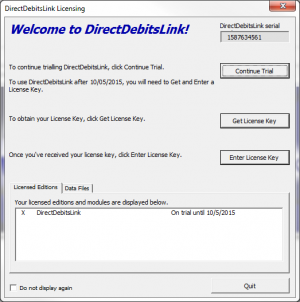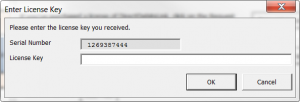How to enter a License Key
Jump to navigation
Jump to search
Overview
After you have subscribed to or renewed a DirectDebitsLink subscription, you will receive your license key. This support note will explain how to enter it into DirectDebitsLink.
How to enter a License Key
To enter your license key into DirectDebitsLink, follow these steps.
- Start DirectDebitsLink;
- From the licensing dialogue, click on the Enter License Key button;
- Copy the Key from the email and then paste it into the 'Enter License Key' dialogue and click OK.
Notes
- Keying CTRL+V on your keyboard allows you to paste.
How to enter a License Key if the licensing dialogue does not display at startup
The licensing dialogue will only display when starting DirectDebitsLink if on trial or unlicensed. If you have previoously entered a license key into DirectDebitsLink, follow these steps.
- Start DirectDebitsLink;
- From the Main Menu, click on 30. Settings and License;
- Click on the View Licensing button;
- From the licensing dialogue, click on the Enter License Key button;
- Copy the Key from the email and then paste it into the 'Enter License Key' dialogue and click OK.
Notes
- Keying CTRL+V on your keyboard allows you to paste.