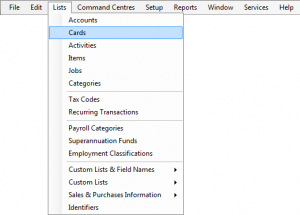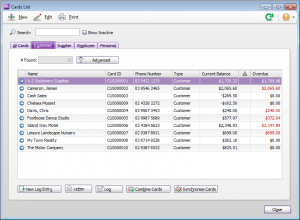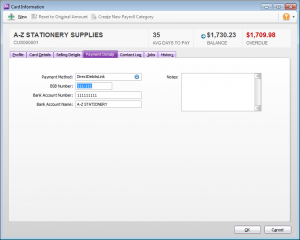Difference between revisions of "Assigning the DirectDebitsLink payment method to customers in MYOB AccountRight Live"
Jump to navigation
Jump to search
m (Nic moved page Assigning the direct debits payment method to customers in MYOB AccountRight Live to Assigning the DirectDebitsLink payment method to customers in MYOB AccountRight Live without leaving a redirect) |
|||
| Line 19: | Line 19: | ||
== Related Topics == | == Related Topics == | ||
* [[Setting up the | * [[Setting up the DirectDebitsLink payment method in MYOB AccountRight Live]] | ||
* [[Setting up MYOB AccountRight Live to process direct debits]] | * [[Setting up MYOB AccountRight Live to process direct debits]] | ||
* [[Getting Started Guide]] | * [[Getting Started Guide]] | ||
Latest revision as of 22:48, 9 April 2015
Overview
The 'DirectDebitsLink' payment method must be assigned to all customers who will be paying via direct debit. In addition, the banking details must be entered for those customers.
Assign the 'DirectDebitsLink' Payment method to Customers
To assign the 'DirectDebitsLink' payment method and details to customers, follow these steps.
- Open your MYOB data file;
- Using the menu, select List > Cards;
- Select the Customer tab, find a customer that will be paying by direct debit, and click Edit;
- Select the Payment Details tab, change the Payment Method to DirectDebitsLink and enter the BSB, Account No and Account Name;
- Repeat steps 3 and 4 for each customer;
- Close all dialogues and windows once finished.