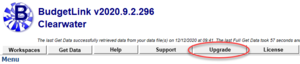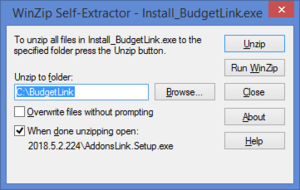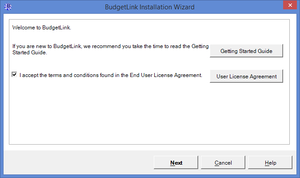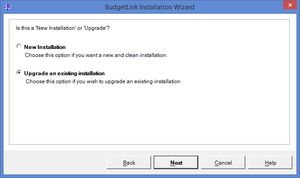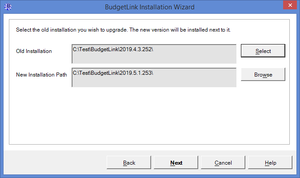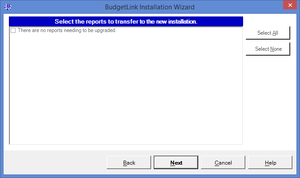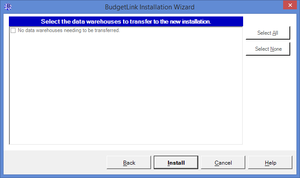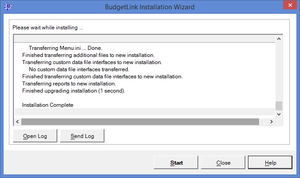Difference between revisions of "Upgrading BudgetLink"
Jump to navigation
Jump to search
| (8 intermediate revisions by the same user not shown) | |||
| Line 1: | Line 1: | ||
== Overview == | == Overview == | ||
| Line 13: | Line 5: | ||
If you are a '''new user''' and wish to install BudgetLink, see [[Installing BudgetLink]] instead. | If you are a '''new user''' and wish to install BudgetLink, see [[Installing BudgetLink]] instead. | ||
The upgrade process will install a new Version folder within the BudgetLink folder and then seamlessly transfer any settings from your old installation and transfer it to the new one. If you have custom solutions or reports, they will be copied across during the upgrade process. Note that you may need to configure BudgetLink for any new features. | The upgrade process will install a new [[Version Folder|Version folder]] within the [[BudgetLink Folder|BudgetLink folder]] and then seamlessly transfer any settings from your old installation and transfer it to the new one. If you have custom solutions or reports, they will be copied across during the upgrade process. Note that you may need to configure BudgetLink for any new features. | ||
To upgrade to the latest version follow the steps below. | To upgrade to the latest version follow the steps below. | ||
== Upgrading BudgetLink == | == Upgrading BudgetLink == | ||
[[File:MenuButtonUpgrade.png|300px|thumb|right|Upgrade Button]] | |||
[[File:InstallBudgetLink.png|300px|thumb|right|Unzip BudgetLink]] | |||
[[File:InstallBudgetLinkWelcome.png |300px|thumb|right|Accept the EULA]] | |||
[[File:InstallBudgetLinkUpgradeOrNew.png |300px|thumb|right|Choose Upgrade]] | |||
[[File:InstallBudgetLinkUpgradeLocation.png |300px|thumb|right|Confirm the old version installation]] | |||
[[File:InstallBudgetLinkUpgradeReports.png |300px|thumb|right|Confirm reports to upgrade]] | |||
[[File:InstallBudgetLinkUpgradeDataWarehouses.png |300px|thumb|right|Confirm data warehouses to upgrade]] | |||
[[File:InstallBudgetLinkUpgradeFinal.png |300px|thumb|right|Start BudgetLink]] | |||
# Start BudgetLink; | # Start BudgetLink; | ||
# From the Menu click '''Upgrade'''; | # From the Menu click the '''Upgrade''' button; | ||
## If | ## If it does not exist on your version then go to https://accountingaddons.com.au/budgetlink/upgrade/ | ||
# If a new version is available you will be asked if you want to upgrade. Choose '''Yes'''; | # If a new version is available you will be asked if you want to upgrade. Choose '''Yes'''; | ||
# BudgetLink will close and the Download BudgetLink Upgrade page will appear in your browser; | # BudgetLink will close and the Download BudgetLink Upgrade page will appear in your browser; | ||
| Line 29: | Line 30: | ||
# Click '''OK''' once the unzip is successful; | # Click '''OK''' once the unzip is successful; | ||
# On the '''Welcome to BudgetLink...''' window, read the User License Agreement and '''tick the checkbox''' if you accept them, then click '''Next'''; | # On the '''Welcome to BudgetLink...''' window, read the User License Agreement and '''tick the checkbox''' if you accept them, then click '''Next'''; | ||
# | # Leave the '''Upgrade Installation''' checkbox ticked and click '''Next'''; | ||
# Confirm that you are upgrading the correct version and if not click '''Select''' to choose the old version of BudgetLink and then click '''Next'''; | # Confirm that you are upgrading the correct version and if not click '''Select''' to choose the old version of BudgetLink and then click '''Next'''; | ||
# If upgrading from very old versions of BudgetLink, enter a name for your organisation which will be used as the name of the [[Workspaces|workspace]]; | # If upgrading from very old versions of BudgetLink, enter a name for your organisation which will be used as the name of the [[Workspaces|workspace]]; | ||
Latest revision as of 19:15, 13 December 2020
Overview
This article assists existing users upgrading BudgetLink to the latest version.
If you are a new user and wish to install BudgetLink, see Installing BudgetLink instead.
The upgrade process will install a new Version folder within the BudgetLink folder and then seamlessly transfer any settings from your old installation and transfer it to the new one. If you have custom solutions or reports, they will be copied across during the upgrade process. Note that you may need to configure BudgetLink for any new features.
To upgrade to the latest version follow the steps below.
Upgrading BudgetLink
- Start BudgetLink;
- From the Menu click the Upgrade button;
- If it does not exist on your version then go to https://accountingaddons.com.au/budgetlink/upgrade/
- If a new version is available you will be asked if you want to upgrade. Choose Yes;
- BudgetLink will close and the Download BudgetLink Upgrade page will appear in your browser;
- Click Install_BudgetLink...exe to download the WinZip self extractor;
- At the bottom of your browser choose Run;
- On the Winzip Self Extractor - Install_BudgetLink...exe form, click Unzip;
- Click OK once the unzip is successful;
- On the Welcome to BudgetLink... window, read the User License Agreement and tick the checkbox if you accept them, then click Next;
- Leave the Upgrade Installation checkbox ticked and click Next;
- Confirm that you are upgrading the correct version and if not click Select to choose the old version of BudgetLink and then click Next;
- If upgrading from very old versions of BudgetLink, enter a name for your organisation which will be used as the name of the workspace;
- Tick or untick the reports to confirm which ones to upgrade, then click Next;
- Tick or untick the data warehouses to confirm which ones to upgrade, then click Install;
- Once the installation is complete click Start.
Notes
- Older users of BudgetLink may need to manually download the latest version as the check for upgrade functionality was not available.
- The upgrade process only needs to be done by a single user if installed in a shared location that others can access.