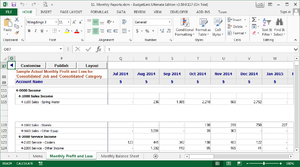Rows and columns are not displaying correctly in Excel
Jump to navigation
Jump to search
On some versions of Excel 2007, 2010 and 2013, users can experience display issues where entire rows or columns are not displaying correctly or at all. This typically occurs on older reports.
To correct this issue, you will need to follow these steps.
- Close BudgetLink;
- Navigate to the BudgetLink System Folder on your machine;
- Open the report in Excel;
- Via the ribbon, click on the File or Office button and then Save As;
- Choose to save the file as a Excel Macro-Enabled Workbook (*.xlsm);
- Click the Save button;
- Reopen BudgetLink.