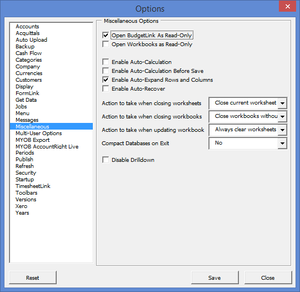Opening BudgetLink as a read-only solution
Jump to navigation
Jump to search
Overview
The BudgetLink application is made up of a number of Excel Workbook. These files are never edited by users and are usually shipped as read-only files. However, sometimes, this read-only flag can be removed.
If Excel complains that BudgetLink is opened by others when it first start, follow these steps to remove this message.
Opening BudgetLink as a read-only solution
To set BudgetLink as a read-only solution, follow these steps.
- Start BudgetLink and cancel any prompts displayed at startup;
- From the Menu, click on 30. Settings and choose Options;
- Click on the Set User Options button;
- From the user options dialogue, select Miscellaneous from the list on the left-hand side;
- Tick the option Open BudgetLink As Read-Only;
- Click Save and Close to save the changes;
- Close and restart BudgetLink.