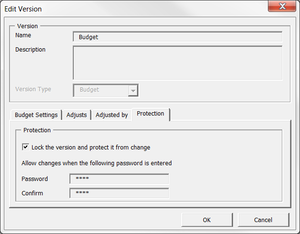Locking Budgets
Jump to navigation
Jump to search
Overview
Budget versions can be locked with or without a password to protect them from being changed.
When a budget is locked without a password, no edits are possible until the budget is unlocked through Version Control. If a budget is locked with a password, then BudgetLink will request the password before any edits or imports are allowed.
How to lock a budget
Follow these steps to lock your budgets.
- From the BudgetLink Menu, go to 20. Budget Entry;
- Click on Version Control from within the menu;
- Click on the Version Control button and answer any prompt that display;
- Select the budget to lock and click Edit Version Details;
- Click on the Protection tab;
- Tick the Lock the version and protect it from change;
- Optionally enter a password, and confirm it;
- Click OK on the Edit Version dialogue;
- Click Close on the Version Control dialogue;
Notes
- If using BudgetLink's Security feature, only the Adminstrator can go to Version Control.