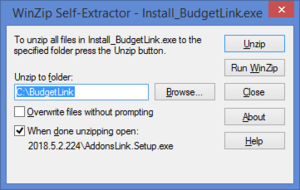Difference between revisions of "Installing BudgetLink"
Jump to navigation
Jump to search
| Line 3: | Line 3: | ||
# [[Downloading BudgetLink|Download BudgetLink]] | # [[Downloading BudgetLink|Download BudgetLink]] | ||
== | == Procedure == | ||
[[File:InstallBudgetLink.png|300px|thumb|right|Installing BudgetLink]] | [[File:InstallBudgetLink.png|300px|thumb|right|Installing BudgetLink]] | ||
Revision as of 20:53, 18 December 2013
Preparation
Procedure
Follow these steps to install BudgetLink.
- To start the BudgetLink Installer click Install_BudgetLink.exe. It may be located at the bottom of your Browser;
- Choose Run. The Winzip Self Extractor - Install_BudgetLink.exe form will appear;
- At the Unzip to folder: Choose the folder to install BudgetLink;
- Click Unzip. An unzipped successfully message should appear when done;
- Click OK. BudgetLink should now start;
- When you start BudgetLink for the first time, you may need to enable macros in order for BudgetLink to start fully;
- BudgetLink will open in a new session in Excel and the Menu will appear.
- Once macros are enabled, you will be prompted to create a BudgetLink shortcut. Click Yes to do so;
- The Welcome to BudgetLink Form will display;
- Click Getting Started Guide and follow the instructions to complete the installation.