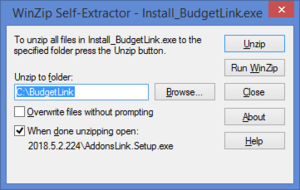Difference between revisions of "Installing BudgetLink"
Jump to navigation
Jump to search
| Line 10: | Line 10: | ||
# At the Unzip to folder: [[Choose the folder to install BudgetLink]]; | # At the Unzip to folder: [[Choose the folder to install BudgetLink]]; | ||
# Click Unzip. An unzipped successfully message should appear when done; | # Click Unzip. An unzipped successfully message should appear when done; | ||
# | # Once installed, BudgetLink should start. | ||
See [[Starting BudgetLink]] for more information. | |||
== Related Topics == | == Related Topics == | ||
* [[Upgrading BudgetLink]] | * [[Upgrading BudgetLink]] | ||
* [[Moving BudgetLink to a new machine or folder]] | * [[Moving BudgetLink to a new machine or folder]] | ||
Revision as of 19:32, 25 November 2013
Overview
Follow these steps to install BudgetLink.
- Download BudgetLink
- To start the BudgetLink Installer click Install_BudgetLink.exe. It may be located at the bottom of your Browser;
- Choose Run. The Winzip Self Extractor - Install_BudgetLink.exe form will appear;
- At the Unzip to folder: Choose the folder to install BudgetLink;
- Click Unzip. An unzipped successfully message should appear when done;
- Once installed, BudgetLink should start.
See Starting BudgetLink for more information.