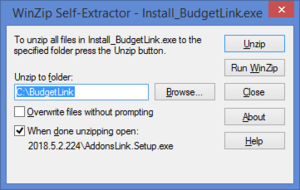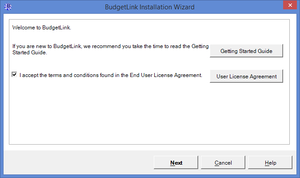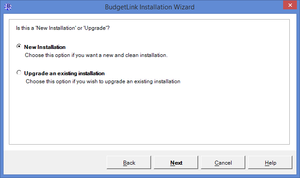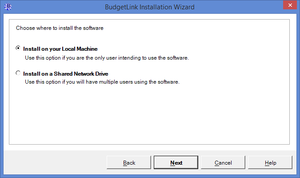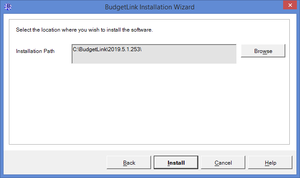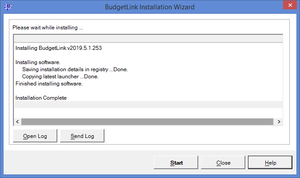Difference between revisions of "Installing BudgetLink"
Jump to navigation
Jump to search
| (6 intermediate revisions by 2 users not shown) | |||
| Line 1: | Line 1: | ||
[[File:InstallBudgetLink.png|300px|thumb|right|Unzip BudgetLink]] | |||
[[File:InstallBudgetLinkWelcome.png |300px|thumb|right|Accept the EULA]] | |||
[[File:InstallBudgetLinkNewOrUpgrade.png |300px|thumb|right|Choose New Installation]] | |||
[[File:InstallBudgetLinkNewLocation.png |300px|thumb|right|Choose the location]] | |||
[[File:InstallBudgetLinkNewInstallationPath.png |300px|thumb|right|Choose the installation path]] | |||
[[File:InstallBudgetLinkNewFinal.png |300px|thumb|right|Start BudgetLink]] | |||
== Overview == | == Overview == | ||
This article assists '''new users''' installing BudgetLink. | |||
To install BudgetLink, follow these | If you are an '''existing user''' and wish to upgrade BudgetLink, see [[Upgrading BudgetLink]] instead. | ||
To install BudgetLink, follow these instructions. | |||
== How to Install BudgetLink == | == How to Install BudgetLink == | ||
[[ | # [[Downloading BudgetLink|Download BudgetLink]]; | ||
# To start the WinZip self extractor, click '''Install_BudgetLink...exe''' and choose '''Run'''. It may be located at the bottom of your Browser; | |||
# To start the | # On the '''Winzip Self Extractor - Install_BudgetLink...exe''' form, click '''Unzip'''; | ||
# | # Click '''OK''' once the unzip is successful; | ||
# On the '''Welcome to BudgetLink...''' window, read the User License Agreement and '''tick the checkbox''' if you accept them, then click '''Next'''; | |||
# Tick the '''New Installation''' checkbox and then click '''Next'''; | |||
# Click OK | # [[Choose where to install BudgetLink]] | ||
# | # If your chosen installation path is the default C:\ path on the machine your installing from then choose to install on the '''Local Machine''' or otherwise choose '''Shared Network Drive''' and click '''Next''' | ||
# | # Click '''Browse''' to choose the installation path or use the default location then click '''Install'''. | ||
# | # Once the installation is complete click '''Start''' | ||
# | |||
# Click | |||
== Related | == Related Links == | ||
* [[Getting Started Guide]] | |||
* [[Upgrading BudgetLink]] | * [[Upgrading BudgetLink]] | ||
* [[Moving BudgetLink to a new machine or folder]] | * [[Moving BudgetLink to a new machine or folder]] | ||
* [ | * [http://accountingaddons.com.au/services/consulting-and-support/ Support] | ||
[[Category:Getting Started Guide]] | [[Category:Getting Started Guide]] | ||
[[Category:How To Guides]] | [[Category:How To Guides]] | ||
Latest revision as of 01:24, 7 December 2020
Overview
This article assists new users installing BudgetLink.
If you are an existing user and wish to upgrade BudgetLink, see Upgrading BudgetLink instead.
To install BudgetLink, follow these instructions.
How to Install BudgetLink
- Download BudgetLink;
- To start the WinZip self extractor, click Install_BudgetLink...exe and choose Run. It may be located at the bottom of your Browser;
- On the Winzip Self Extractor - Install_BudgetLink...exe form, click Unzip;
- Click OK once the unzip is successful;
- On the Welcome to BudgetLink... window, read the User License Agreement and tick the checkbox if you accept them, then click Next;
- Tick the New Installation checkbox and then click Next;
- Choose where to install BudgetLink
- If your chosen installation path is the default C:\ path on the machine your installing from then choose to install on the Local Machine or otherwise choose Shared Network Drive and click Next
- Click Browse to choose the installation path or use the default location then click Install.
- Once the installation is complete click Start