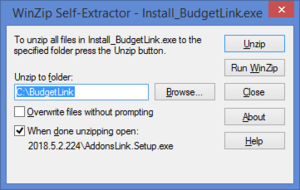Difference between revisions of "Installing BudgetLink"
Jump to navigation
Jump to search
| Line 3: | Line 3: | ||
Once you have [[Downloading BudgetLink|downloaded BudgetLink]], you will need to install it. | Once you have [[Downloading BudgetLink|downloaded BudgetLink]], you will need to install it. | ||
It is important that you carefully chose the location where you install BudgetLink. You should chose a location to which all users have access. If your not sure then we suggest using the default path C:\BudetLink | It is important that you carefully chose the location where you install BudgetLink. You should chose a location to which all users have access. If your not sure then we suggest using the default path C:\BudetLink v[Version Number] | ||
If change your mind BudgetLink can be moved to another location once installed. For more information, see [[Moving BudgetLink to a new machine or folder]]. | If change your mind BudgetLink can be moved to another location once installed. For more information, see [[Moving BudgetLink to a new machine or folder]]. | ||
Revision as of 22:57, 13 November 2017
Overview
Once you have downloaded BudgetLink, you will need to install it.
It is important that you carefully chose the location where you install BudgetLink. You should chose a location to which all users have access. If your not sure then we suggest using the default path C:\BudetLink v[Version Number]
If change your mind BudgetLink can be moved to another location once installed. For more information, see Moving BudgetLink to a new machine or folder.
How to Install BudgetLink
To install BudgetLink, follow these steps.
- To start the BudgetLink Installer click Install_BudgetLink.exe. It may be located at the bottom of your Browser;
- Choose Run. The Winzip Self Extractor - Install_BudgetLink.exe form will appear;
- At the Unzip to folder: Choose the folder to install BudgetLink;
- Click Unzip. An unzipped successfully message should appear when done;
- Click OK. BudgetLink should now start;
- When you start BudgetLink for the first time, you may need to Enabling Macros in Microsoft Excel in order for BudgetLink to start fully;
- BudgetLink will open in a new session in Excel and the Menu will appear.
- Once macros are enabled, you will be prompted to create a BudgetLink shortcut. Click Yes to do so;
- The Welcome to BudgetLink Form will display;
- Click Getting Started Guide and follow the instructions to complete the installation.