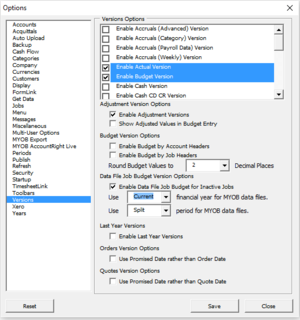How to set the MYOB Job Budget year and month
Jump to navigation
Jump to search
Overview
MYOB captures job budgets by accounts with no year or month dimensions.
BudgetLink allows you to consume MYOB job budget data by allocating it to a year and month/s.
By default it is allocated to the current financial year and it split evenly into 12 months.
If you can't see job budgets data in your reports. it's probably because the current financial year in MYOB is different from the financial year you are reporting from.
To make the MYOB job budget data appear in the financial year that you are reporting in, follow the steps below.
Procedure
- Start BudgetLink
- From the Main Menu, click on 30. Settings and then Options;
- Click on the Set User Options button;
- Select Versions from the list on the left-hand side in the User Options dialogue;
- Make sure that Enable Data File Job Budget for Inactive Jobs is ticked;
- Click the drop down to select the financial year that the MYOB job budget get allocated to;
- At the Use period for MYOB data files click the drop down Split to evenly spread Job budget evenly across a period(month);
- Click Save button;
- Close;