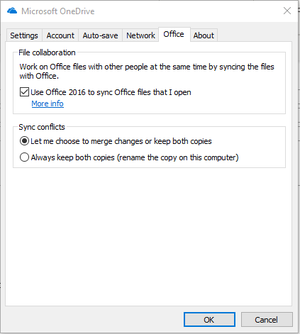How to make BudgetLink excel files work in OneDrive
Overview
To share BudgetLink on OneDrive, follow these steps
Always Keep on this Device
- Open Windows Explorer
- Navigate to the BudgetLink folder within OneDrive
- Write Click on the BudgetLink folder and select 'Always keep on this device'
This ensures that a copy of each BudgetLink file is stored on your local PC and not only in the cloud
Allow BudgetLink to open files from the C:\ drive and not the cloud copy
When Excel files are located in Sharepoint, by default they are opened using a https:// path even if they are kept on this device.
BudgetLink is not able to connect to them when in that location
To get around this issue there are two ways we can force BudgetLink files to be opened from the local copy
Disable office synchronisation
The first option is to disable office syncronisation in OneDrive.
Follow the steps below to do this
- Close BudgetLink;
- Find OneDrive in the system tray in the bottom right corner of your task bar;
- Right-Click on it and select Settings;
- Select the Office tab;
- Untick Use Office to sync Office files that I Open;
- Click OK to save the changes;
- Start BudgetLink.
Create a Mapped Drive to the BudgetLink folder
If you require office syncrhonisation then use this option By creating a mapped drive to the BudgetLink folder and then opening it this way it will open the local copy of the files Ask your IT person for assistance with creating a Mapped Drive on your PC