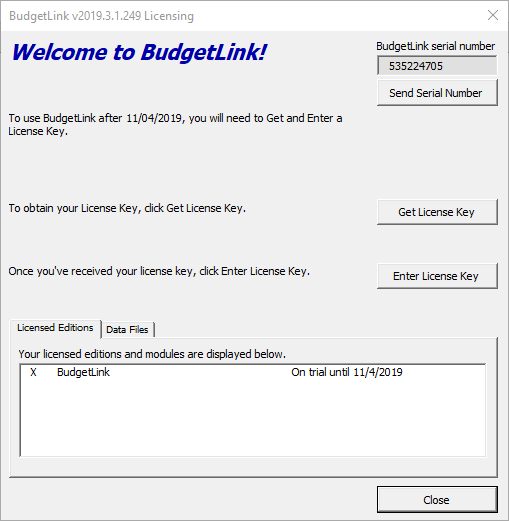Difference between revisions of "How to locate your BudgetLink Serial Number"
Jump to navigation
Jump to search
| (27 intermediate revisions by the same user not shown) | |||
| Line 1: | Line 1: | ||
== Overview == | == Overview == | ||
[[File: | [[File:BudgetLinkLicensingDialogue.png|600px|thumb|right|Licensing Dialogue]] | ||
Each installation of BudgetLink generates a unique [[BudgetLink Serial Number|Serial Number]]. To subscribe to BudgetLink or renew a subscription you may need to provide that serial number. | |||
To | To locate it, follow the steps below. | ||
== Procedure == | == Procedure == | ||
If | #[[Start BudgetLink]]; | ||
# If the Licensing Dialogue appears the Serial Number is located at the top right of the form as shown in the image | |||
# If not then open the [[Licensing Dialogue]] | |||
# If you need to add it to a subscription form, copy it from here and paste it into the form | |||
# | # If you have been requested to email then either | ||
#Click | ## Click the '''Send Serial Number''' button to create a new email then click send or | ||
# | ## If your version doesn't have that button then, take a screen shot (key Windows-Shift-s) of the form and paste it into a reply email; | ||
# | |||
<br clear=all /> | <br clear=all /> | ||
Latest revision as of 19:35, 22 July 2020
Overview
Each installation of BudgetLink generates a unique Serial Number. To subscribe to BudgetLink or renew a subscription you may need to provide that serial number.
To locate it, follow the steps below.
Procedure
- Start BudgetLink;
- If the Licensing Dialogue appears the Serial Number is located at the top right of the form as shown in the image
- If not then open the Licensing Dialogue
- If you need to add it to a subscription form, copy it from here and paste it into the form
- If you have been requested to email then either
- Click the Send Serial Number button to create a new email then click send or
- If your version doesn't have that button then, take a screen shot (key Windows-Shift-s) of the form and paste it into a reply email;