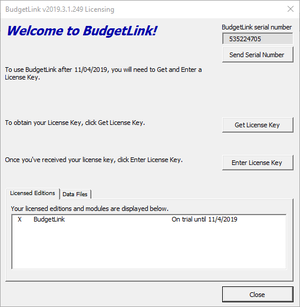Difference between revisions of "How to locate your BudgetLink Serial Number"
Jump to navigation
Jump to search
| Line 1: | Line 1: | ||
== Overview == | == Overview == | ||
[[File: | [[File:BudgetLinkLicensingDialogue.png|300px|thumb|right|Licensing Dialogue]] | ||
Each installation of BudgetLink generates it's own [[BudgetLink Serial Number|Serial Number]]. To subscribe to BudgetLink or renew a subscription you may need to provide that serial number. | Each installation of BudgetLink generates it's own [[BudgetLink Serial Number|Serial Number]]. To subscribe to BudgetLink or renew a subscription you may need to provide that serial number. | ||
Revision as of 19:04, 11 March 2019
Overview
Each installation of BudgetLink generates it's own Serial Number. To subscribe to BudgetLink or renew a subscription you may need to provide that serial number.
To locate it, follow the steps below.
Procedure
- Start BudgetLink;
- If the Licensing Dialogue appears the Serial Number is located at the top right of the form as shown in the image
- If not then continue with the steps below to show the Licensing Dialogue:
- From the Menu click 30.Settings;
- Click License;
- Click View Licensing;
- If you need to add it to a subscription form, copy it from here and paste it into the form
- If you have been requested to email then either
- Click the Send Licence Email button (if it exists in your version) and then click send or
- Take a screen shot of the form and paste it into a reply email;