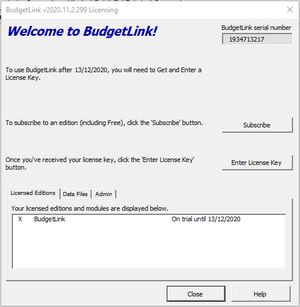Difference between revisions of "How to locate your BudgetLink Serial Number"
Jump to navigation
Jump to search
| Line 12: | Line 12: | ||
# In the licensing dialogue, the Serial Number is located in the top right hand corner; | # In the licensing dialogue, the Serial Number is located in the top right hand corner; | ||
# To transfer it copy (Ctrl-C) and paste it into a subscription form or email; | # To transfer it copy (Ctrl-C) and paste it into a subscription form or email; | ||
Or | |||
#Start BudgetLink; | |||
#Click on '''30.Settings''' from the menu; | |||
#Click on '''License'''; | |||
#Click on '''View Licensing'''; | |||
# Take a screen shot of the pop out window and '''email to enquiries@accountingaddons.com.au'''; | |||
=== Notes === | === Notes === | ||
Revision as of 22:39, 18 October 2015
Overview
To license BudgetLink you will first need to locate its Serial Number. Each installation of BudgetLink generates a separate serial number.
To do so, follow these steps.
Procedure
- Start BudgetLink. If you have multiple installations make sure you choose the one you want to register;
- In the licensing dialogue, the Serial Number is located in the top right hand corner;
- To transfer it copy (Ctrl-C) and paste it into a subscription form or email;
Or
- Start BudgetLink;
- Click on 30.Settings from the menu;
- Click on License;
- Click on View Licensing;
- Take a screen shot of the pop out window and email to enquiries@accountingaddons.com.au;
Notes
- While the BudgetLink Free Edition is free to use (not including support and training), we do require users to register it so that we know that you are choosing to use it and also what version you are on.