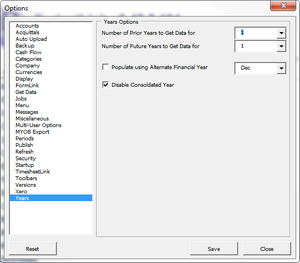Difference between revisions of "How to change the numbers of financial years available in BudgetLink"
Jump to navigation
Jump to search
| (6 intermediate revisions by 2 users not shown) | |||
| Line 1: | Line 1: | ||
== Overview == | == Overview == | ||
BudgetLink | BudgetLink can report up to 10 [[Financial Years|financial years]] into the past and future but is configured to 3 years by default for performance reasons. These years are based on your current financial year in your accounting software. | ||
Note that BudgetLink Free Edition is fixed at 3 financial years. You need to be [http://accountingaddons.com.au/budgetlink/subscribe/ subscribed to the Standard Edition] or above to configure this setting. | |||
== How to change the numbers of financial years available in BudgetLink == | == How to change the numbers of financial years available in BudgetLink == | ||
| Line 12: | Line 12: | ||
# From the BudgetLink main menu, click on '''30. Settings'''; | # From the BudgetLink main menu, click on '''30. Settings'''; | ||
# Click on '''Options | # Click on '''Options'''; | ||
# Click on the '''Set User Options''' button; | # Click on the '''Set User Options''' button; | ||
# From the options dialogue, select the '''Years''' item in the left-hand list; | # From the options dialogue, select the '''Years''' item in the left-hand list; | ||
| Line 26: | Line 26: | ||
* [[Financial Years]] | * [[Financial Years]] | ||
* [[How To Guides]] | * [[How To Guides]] | ||
*[[How to enable weekly reporting periods]] | |||
[[Category:How To]] | [[Category:How To]] | ||
Latest revision as of 21:25, 12 February 2017
Overview
BudgetLink can report up to 10 financial years into the past and future but is configured to 3 years by default for performance reasons. These years are based on your current financial year in your accounting software.
Note that BudgetLink Free Edition is fixed at 3 financial years. You need to be subscribed to the Standard Edition or above to configure this setting.
How to change the numbers of financial years available in BudgetLink
To change the number of financial years you can report on, follow these steps.
- From the BudgetLink main menu, click on 30. Settings;
- Click on Options;
- Click on the Set User Options button;
- From the options dialogue, select the Years item in the left-hand list;
- Change the Number of Prior Years to get data to the desired value;
- Change the Number of Future Years to get data to the desired value;
- Click on the Save button;
- Click on the Close button;
- Run a Get Data.