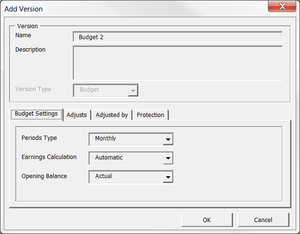Difference between revisions of "Creating a New Budget"
Jump to navigation
Jump to search
(To enable further budget analysis, additional versions of a budget can be created including Forecast, Adjusted and Revised budgets.) |
|||
| (2 intermediate revisions by the same user not shown) | |||
| Line 4: | Line 4: | ||
== How to Create a New Budget Version == | == How to Create a New Budget Version == | ||
[[File:CreateBudget.png|300px|thumb|right|Creating a new Budget in BudgetLink]] | |||
To create a new budget version, follow these instructions. | To create a new budget version, follow these instructions. | ||
| Line 16: | Line 18: | ||
# Click '''OK''' on the Add Version dialogue; | # Click '''OK''' on the Add Version dialogue; | ||
# Click '''Close''' on the Version Control dialogue; | # Click '''Close''' on the Version Control dialogue; | ||
== Video== | |||
Comming Soon. | |||
== Notes == | == Notes == | ||
None. | |||
== Related Topics == | == Related Topics == | ||
[[Version Control]] | [[Version Control]] | ||
[[Locking Budgets]] | [[Locking Budgets]] | ||
Latest revision as of 01:44, 20 August 2013
Overview
To enable further budget analysis, additional versions of a budget can be created including Forecast, Adjusted and Revised budgets.
How to Create a New Budget Version
To create a new budget version, follow these instructions.
- From the Menu in BudgetLink, click on 20. Budget Entry;
- Click on Version Control in the menu;
- Click on the Version Control button and answer any prompt;
- Click Create New Version in the Version Control dialog box that appears;
- Choose Budget as the version to create and click ok;
- Enter a Name and Description for your budget;
- Enter any additional information, see Related Topics for further information;
- Click OK on the Add Version dialogue;
- Click Close on the Version Control dialogue;
Video
Comming Soon.
Notes
None.