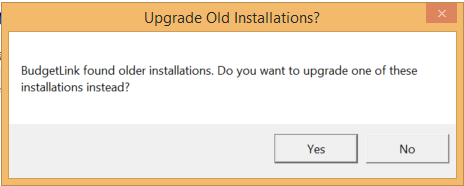Difference between revisions of "Complete the Setup Wizard"
Jump to navigation
Jump to search
| Line 9: | Line 9: | ||
== Start up the solution == | == Start up the solution == | ||
If BudgetLink does not start after enabling macros then create a trusted location. | * If BudgetLink does not start after enabling macros then create a trusted location. | ||
Click Yes for [[Adding a Trusted Location in Microsoft Excel]]. | * Click Yes for [[Adding a Trusted Location in Microsoft Excel]]. | ||
We suggest clicking Yes to [[Create BudgetLink Shortcut]]. | * We suggest clicking Yes to [[Create BudgetLink Shortcut]]. | ||
Read the User License Agreement | * Read the User License Agreement | ||
If OK click I accept the terms and conditions. | * If OK click I accept the terms and conditions. | ||
== Licensing BudgetLink == | == Licensing BudgetLink == | ||
Revision as of 19:15, 27 January 2016
Overview
- In development************
Installation
Follow the instructions for Installing BudgetLink at the first stage.
Start up the solution
- If BudgetLink does not start after enabling macros then create a trusted location.
- Click Yes for Adding a Trusted Location in Microsoft Excel.
- We suggest clicking Yes to Create BudgetLink Shortcut.
- Read the User License Agreement
- If OK click I accept the terms and conditions.
Licensing BudgetLink
If you have an old version of BudgetLink on the same hard drive you will receive a pop out asking if this process is an upgrade.
If yes, it is an upgrade. follow instruction on Upgrading BudgetLink.
If a no , it is a new installation then you will see the BudgetLink Licensing screen.
Then follow the instruction on How to enter a License Key.
Datafile Connectivity
Once the BudgetLink is installed you will need to connect the company datafile with the solution.
Please follow the below instructions for How to connect BudgetLink to your datafile.