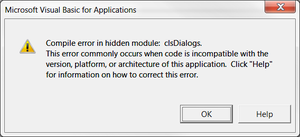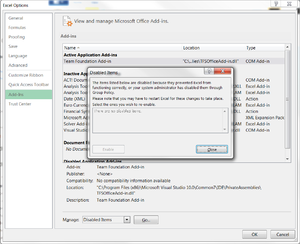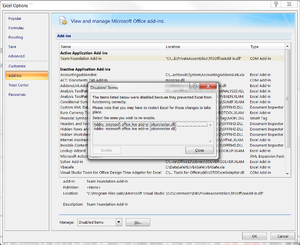Compile error due to disabled items
Jump to navigation
Jump to search
Overview
On some machines, some components of BudgetLink get disabled by Microsoft Excel. This is typically caused by some third-party addins interfering with the proper execution of BudgetLink. In general, this causes compile errors when BudgetLink starts.
To resolve these compile errors, you must re-enable the addins.
We recommend you first add a trusted location in Microsoft Excel before re-enabling any addins.
How to re-enable disabled items in Microsoft Excel 2010 or 2013
To re-enable disabled items in Microsoft Excel 2010 or 2013, please follow these steps.
- Start Microsoft Excel;
- Click on the File button;
- Click on the Options entry in the menu;
- Click on the Addins entry in the list on the Excel Options dialogue;
- Using the Manage dropdown, choose Disabled Items;
- Click on the Go... button;
- For each addin beginning with AddonsLink..., select it and click Enable;
- Click on the Close button of the Disabled Items dialogue;
- Click on the OK button of the Excel Options dialogue;
- Close Microsoft Excel;
You should now be in a position to start BudgetLink.
How to re-enable disabled items in Microsoft Excel 2007
To re-enable disabled items in Microsoft Excel 2007, please follow these steps.
- Start Microsoft Excel;
- Click on the Round Office button;
- Click on the Excel Options button;
- Click on the Addins entry in the list on the Excel Options dialogue;
- Using the Manage dropdown, choose Disabled Items;
- Click on the Go... button;
- For each addin beginning with AddonsLink..., select it and click Enable;
- Click on the Close button of the Disabled Items dialogue;
- Click on the OK button of the Excel Options dialogue;
- Close Microsoft Excel;
You should now be in a position to start BudgetLink.