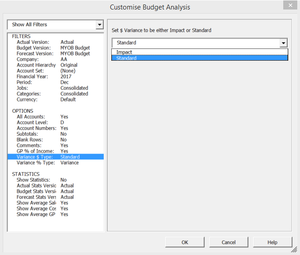Account Sets
Overview
BudgetLink has an Accounts dimension which is extracted from an accounting data file.
Account Sets filter the accounts. They can be used to:
- Report divisions setup in your chart of accounts
- Exclude Non Cash Accounts for use in Cash Flow Reports
Account Sets work in a similar way to an Account Hierarchy but are different in that is uses the existing account structure but only includes accounts that meet certain rules Rules can be either a selected list of accounts, a range of accounts or looked up from a key word in the account name. You could for example create an Account Set which includes all accounts with the word 'MARK' to filter out all non marketing accounts.
Once setup an Account Set filter appears in a Report's Customise Form.
Account Sets are available in BudgetLink Pro Edition or higher.
Managing Account Sets
BudgetLink allows you to add, edit and delete account sets. To do so follow the steps below:
- From BudgetLink Menu go to 30 Settings > Accounts > Account Sets > Manage Account Sets
- To add an Account Set click the Add button
- In the Manage Account Sets form you can Add, Edit and Remove an Account Set
- To Add an Account Set, click Add Account Set to display the Account Set dialog
- Enter a Name ie 'Cash Accounts'
- Enter a Description
- If you wish use the Account Set in reports then leave Create Movement and Balance Data for this Account Set selected
- Add one or more rules to create the Account Sets. To Add a Rule click Add Rule
- At Action, select Include
- At Selection Type, choose List
- Select the Accounts to Include the Account Set
Using account sets on reports
Once account sets are created they appear as a filter in a Reports Customise form. Upon click a list of created account sets will appear. Choose an account setfor Customise BudgetLink has the capability to control the accounts that appear on reports. For more information, see Customising which account sets gets used on a report.