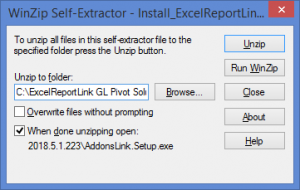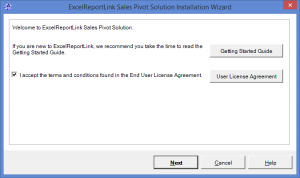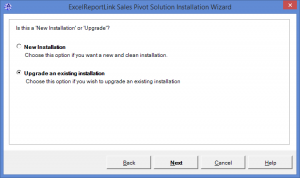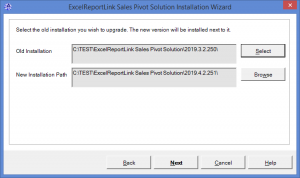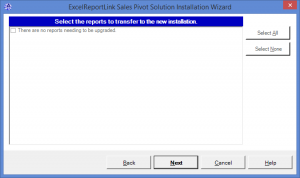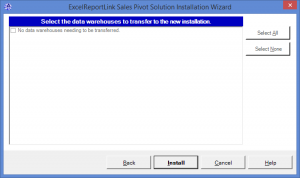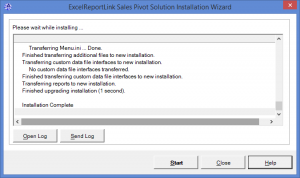Upgrading ExcelReportLink
Overview
This article assists existing users upgrading ExcelReportLink to the latest version.
If you are a new user and wish to install ExcelReportLink, see Installing ExcelReportLink instead.
To ease the pain of upgrades, ExcelReportLink's upgrade process will seamlessly transfer any settings from your old installation and transfer it to the new one. If you have custom solutions or reports, they will be copied across during the upgrade process. Note that you may also need to configure ExcelReportLink for any new features.
To upgrade to the latest version follow the steps below.
Upgrading ExcelReportLink
- Start ExcelReportLink;
- Click Upgrade on the menu to see if a new version of ExcerlReportLink is available;
- From the website, download ExcelReportLink;
- To start the WinZip self extractor, click Install_ExcelReportLink...exe and choose Run. It may be located at the bottom of your Browser;
- On the Winzip Self Extractor - Install_ExcelReportLink...exe form, click Unzip;
- Click OK once the unzip is successful;
- On the Welcome to ExcelReportLink... window, read the User License Agreement and tick the checkbox if you accept them, then click Next;
- Tick the Upgrade Installation checkbox and then click Next;
- Confirm that you are upgrading the correct version and if not click Select to choose the old version of ExcelReportLink and then click Next;
- If upgrading from very old versions of ExcelReportLink, enter a name for your organisation which will be used as the name of the workspace;
- Tick or untick the reports to confirm which ones to upgrade, then click Next;
- Tick or untick the data warehouses to confirm which ones to upgrade, then click Install;
- Once the installation is complete click Start.
Notes
- Older users of ExcelReportLink may need to manually download the latest version as the check for upgrade functionality was not available.
- The upgrade process only needs to be done by a single user if installed in a shared location that others can access.