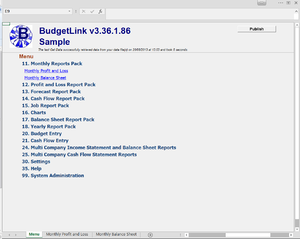Menu
Overview
BudgetLink provides an enhanced menu that allows users to navigate. The menu contains two styles of hyperlinks. At the first level, the hyperlinks allow you to select the report pack to run. A report pack is essentially a group of report that are similar in nature. At the second level, the hyperlinks allow you to choose the report you need to run.
How to display a report
To select a report, follow these instructions.
- From the menu, click on the name of the report pack you wish to open;
- Once the report pack is opened, click on the name of the report to display;
- The report will refresh to display data
Each report has a little blue back arrow in the upper left corner. Simply click this arrow to return to the menu.
By default, as you navigate through the reports and workbooks, Excel will open them as new workbooks and display them in the Windows Taskbar. You can change this behaviour so that only the current report is displayed. To do so, see How to automatically hide reports as you navigate through the Menu.
By default, as you navigate through the reports and workbooks, Excel will open them as new workbooks and display them in the Windows Taskbar. You can change this behaviour so that only the current report is displayed and all other reports get closed. To do so, see How to automatically close reports as you navigate through the Menu.
By default, as you navigate through the reports and workbooks, Excel will open them as new workbooks and display them in the Windows Taskbar. You can change this behaviour so that only the current report is displayed and all other reports get closed. To do so, see How to leave reports open as you navigate through the Menu.
How does the Menu work
When BudgetLink starts the Menu.xls Workbook opens and activates the Worksheet call Menu. The Menu Worksheet has a Menu Table. The Menu Table displays a list of Workbooks saved in the saved in the BudgetLink System Folder. Each Workbook in the System Folder is a Report Pack or Input Pack. Upon clicking a Menu item, the selected Workbook opens and activates the Menu Worksheet in that Workbook. The Menu Table in that Menu Worksheet displays a list of Worksheets in that Workbook as a sub menu under the Report Pack. Upon clicking a Sub Menu item the selected Worksheet is activated. The Worksheet can also be selected by clicking on the Worksheet tabs in Excel
Notes
None.