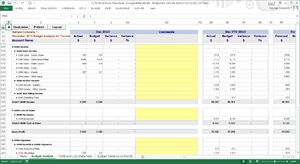Budget Analysis Report
Overview
The Budget Analysis report allows you to compare Profit and Loss Versions (Actuals and Budgets) across different time periods.
It has Period Sections including Month To Date (MTD), Year To Date (YTD) and the Full Year across the page.
Under each Period Section it has Actual, Budget and Variances.
It has Profit and Loss Accounts down the page.
It has off the Page filters including, Company, Year, Job, Category, Year and Period
How to open this report
To open this report, follow these steps.
- From the Menu, click on 12. Profit and Loss Reports;
- Click on Budget Analysis report.
The report will open as a separate Workbook and the Customise Form will display. See below for more instructions on how to filter the reports
Customise the Report
Click the Customise Button to display the Customise Form
Filters
Click the Filters Tab to set the following Filters
- Actual Version
- Budget Version
- Forecast Version
- Company
- Account Hierarchy
- Account Set
- Financial Year
- Period
- Jobs
- Categories
- Currency
Options
Click the Options tab to set the following filters
- All Accounts
- Account Level
- Account Numbers
- Subtotals
- Blank Rows
- Comments
- GP % of Income
- Variance $ Type
- Variance % Type
Change the Report Layout
Click the Layout button to change the columns that display in the report
Major Columns
- Previous Period
- Selected Period (Default)
- Year to Date (Default)
- Historical and Budgeted Data
- Full Year Budget
- Last Year
- Average
- Last Year YTD
- Weekly Average
Minor Columns
- Actual
- Budget
- Variance
- Variance %
- Comments
- Spacer
- Forecast
- Forecast Variance
- Forecast Variance %
- Jul
- Aug
- Sep
- Oct
- Nov
- Dec
- Jan
- Feb
- Mar
- Apr
- May
- Jun
- Total
Save Layouts
It is possible to copy this report as a separate sheet and, change the layout and
Drill Down
Double click on a cell with either Actuals or Budgets to see Transactions or Inputs that make up that number
Publish Board Reports
Click the Publish button to add this report to a Board Pack or save a Snap shot as values at a point in time
Capture Comments
Comments can be captured and stored for variances To view comments you must first enable Comments in the Report filters
Advanced Customisation
In the BudgetLink Tool bar click on the Expand button to view the workings of the report From here you have access to change functionality like fonts, columns, formulas etc It is also possible to edit the Customise button to control what and how Customise Filter appear