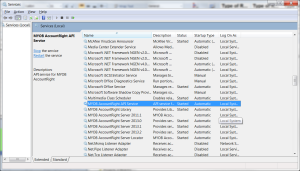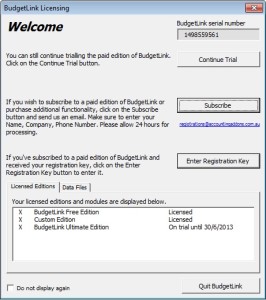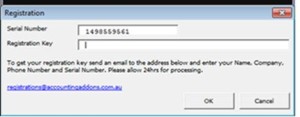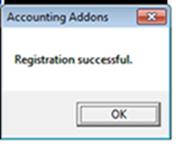The first step is to decide if you want to consolidate the two files together (e.g. report as if you have one single company) or do you want the two files to remain separate. (If you do choose to consolidate, keep in mind that you will still be able to report on either one individually.
IF you choose to consolidate, simply add any additional data file connection to the working version of BudgetLink. You can do so from the 30. Settings workbook, Data File Connections. Click on the Manage Data File and add the new one in.
If you prefer having things separate, you can duplicate the folder where BudgetLink resides and simply copy it. Create a new folder and set-up this new copy as a separate version of the program. Connect this copy to your other data file (Rather than adding a data file, edit the connection and then browse to where it is located instead).
With the first approach, you will have 1 installation of BudgetLink pointing to 2 data files. With the second approach, you will have 2 installations of BudgetLink each pointing to 1 data file.