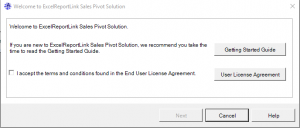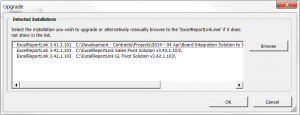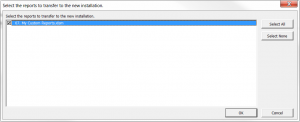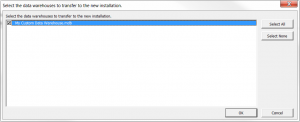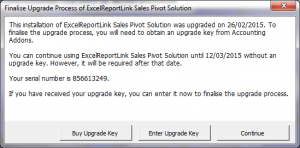Upgrading ExcelReportLink
Overview
ExcelReportLink's upgrade process has been tailored to allow you to continue using your old installation of ExcelReportLink in parallel to the new version. This is to ensure a smooth transition to the latest version.
If you've not done so, download and install the latest version of ExcelReportLink. For more information, see Downloading and Installing ExcelReportLink.
Once the latest version of ExcelReportLink has been downloaded and installed to your system, follow these steps.
Upgrading ExcelReportLink
The following instructions will assist you in upgrading your new installation of ExcelReportLink.
- Start ExcelReportLink;
- On the ExcelReportLink welcome dialogue, read the User License Agreement;
- Tick the I Accept... checkbox to confirm your acceptance of the terms;
- Click on the Upgrade button;
- On the Detected Installations screen, select your old installation of ExcelReportLink. Ensure you select the same solution;
- If your old installation of ExcelReportLink is not listed, click the Browse button and browse to the your old ExcelReportLink.exe;
- If you have multiple installations of ExcelReportLink listed, ensure you select the most recent one and that it relates to the solution you are upgrading;
- Once the correct installation is selected in the list, click OK;
- ExcelReportLink will detect reports you would like to transfer to the new installation. If prompted, selected the reports to transfer to the new installation and click Ok;
- ExcelReportLink will detect data warehouses you would like to transfer to the new installation. If prompted, selected the data warehouses to transfer to the new installation and click Ok;
- Wait for the upgrade progress dialogue to complete, then click Close;
- Perform a Full Get Data and start using ExcelReportLink.
You will be allowed to use ExcelReportLink, without an upgrade key for up to 14 days. After which you will need to buy your upgrade key and enter it into the software.
Buying and Entering Upgrade Key
To buy and enter your upgrade key, follow these steps.
- Start ExcelReportLink;
- When prompted, click on Buy Upgrade Key or Enter Upgrade Key;
Download Upgrade Version
Please
- Click Here to fill in a form to download the latest version of ExcelReportLink GL Pivot Solution.
- Click Here to fill in a form to download the latest version of ExcelReportLink Sales Pivot Solution.
- Click Here to fill in a form to download the latest version of ExcelReportLink Purchases Pivot Solution.
- Click Here to fill in a form to download the latest version of ExcelReportLink Payroll Pivot Solution.