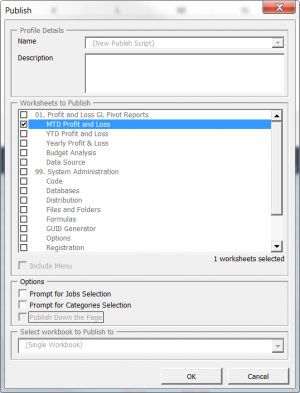How to publish reports
(Redirected from Publishing Reports)
Jump to navigation
Jump to search
Overview
Publishing a report will create a copy of the report in a new Excel workbook. This copy will contain the data based on the selected parameters but will not be linked to ExcelReportLink or your Accounting Software. The workbook can then be saved and sent to managers or board members without them requiring access to ExcelReportLink .
How to publish reports
To publish a report, follow these steps.
- Click the Publish button;
- Select the reports you wish to publish. By default the current report will be selected;
- Tick the Include Menu checkbox if you wish to include a menu in the published workbook;
- Click OK;
- Wait for the reports to be generated, then click OK.
Notes
- If you clicked Publish from the Menu, all of the reports within that section will be selected.
- You can publish a report to an existing workbook by using the Select workbook to publish to dropdown.