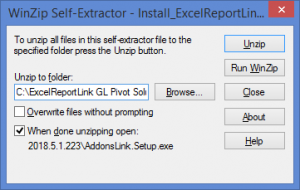Installing ExcelReportLink
Jump to navigation
Jump to search
Overview
Once downloaded your will need to install it
How to Install ExcelReportLink
- To start the installer, click Install_ExcelReportLink...exe. It may be located at the bottom of your Browser;
- Choose Run. The Winzip Self Extractor - Install_ExcelReportLink...exe form will appear;
- At the Unzip to folder, Choose the folder to install ExcelReportLink. See notes below.;
- Click Unzip. An unzipped successfully message should appear when done;
- Click OK. ExcelReportLink should now start;
- When you start ExcelReportLink for the first time, you may need to enable macros in order for ExcelReportLink to start fully;
- ExcelReportLink will open in a new session in Excel and the ExcelReportLink Menu will appear.
- Once macros are enabled, you will be prompted to create a shortcut. Click Yes to do so;
- The Welcome to ExcelReportLink Form will display;
- Click the Getting Started Guide and follow the instructions to complete the installation or go back to continue the upgrade instructions.