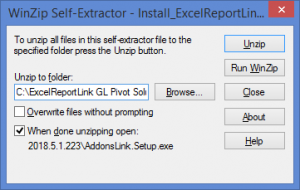Difference between revisions of "Installing ExcelReportLink"
Jump to navigation
Jump to search
m (Nic moved page Downloading and Installing ExcelReportLink to Installing ExcelReportLink) |
|||
| Line 1: | Line 1: | ||
== Overview == | |||
Once you have [[Downloading ExcelReportLink|downloaded ExcelReportLink]], you will need to install it. | |||
It is important that you carefully chose the location where you install ExcelReportLink. You should chose a location to which all users have access. | |||
While ExcelReportLink can be moved to another location once installed, there are costs involved. For more information, see [[Moving ExcelReportLink to a new machine or folder]]. | |||
== | == How to Install ExcelReportLink == | ||
[[File:InstallExcelReportLink.png|300px|thumb|right|Installing ExcelReportLink]] | [[File:InstallExcelReportLink.png|300px|thumb|right|Installing ExcelReportLink]] | ||
To install ExcelReportLink, follow these steps. | |||
# | # To start the installer, click '''Install_ExcelReportLink...exe'''. It may be located at the bottom of your Browser; | ||
# Choose Run. The '''Winzip Self Extractor - Install_ExcelReportLink...exe''' form will appear; | # Choose Run. The '''Winzip Self Extractor - Install_ExcelReportLink...exe''' form will appear; | ||
# At the Unzip to folder, choose the folder to install ExcelReportLink. See notes below.; | # At the Unzip to folder, choose the folder to install ExcelReportLink. See notes below.; | ||
Revision as of 01:52, 7 May 2015
Overview
Once you have downloaded ExcelReportLink, you will need to install it.
It is important that you carefully chose the location where you install ExcelReportLink. You should chose a location to which all users have access.
While ExcelReportLink can be moved to another location once installed, there are costs involved. For more information, see Moving ExcelReportLink to a new machine or folder.
How to Install ExcelReportLink
To install ExcelReportLink, follow these steps.
- To start the installer, click Install_ExcelReportLink...exe. It may be located at the bottom of your Browser;
- Choose Run. The Winzip Self Extractor - Install_ExcelReportLink...exe form will appear;
- At the Unzip to folder, choose the folder to install ExcelReportLink. See notes below.;
- Click Unzip. An unzipped successfully message should appear when done;
- Click OK. ExcelReportLink should now start;
- When you start ExcelReportLink for the first time, you may need to enable macros in order for ExcelReportLink to start fully;
- ExcelReportLink will open in a new session in Excel and the Menu will appear.
- Once macros are enabled, you will be prompted to create a shortcut. Click Yes to do so;
- The Welcome to ExcelReportLink Form will display;
- Click the Getting Started Guide and follow the instructions to complete the installation.