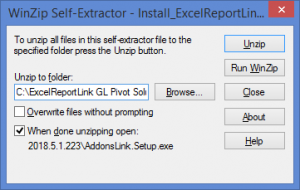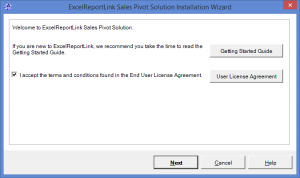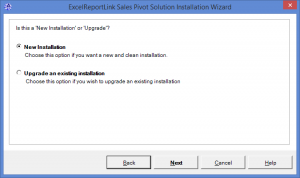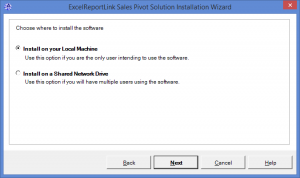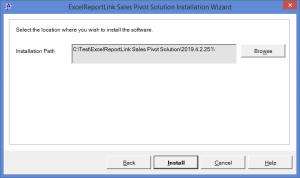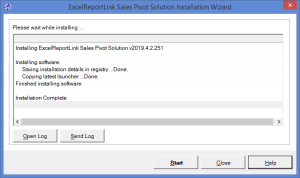Difference between revisions of "Installing ExcelReportLink"
Jump to navigation
Jump to search
| (47 intermediate revisions by 2 users not shown) | |||
| Line 1: | Line 1: | ||
[[File:InstallExcelReportLink.png|300px|thumb|right|Unzip ExcelReportLink]] | |||
[[File:InstallExcelReportLinkWelcome.png |300px|thumb|right|Accept the EULA]] | |||
[[File:InstallExcelReportLinkNewOrUpgrade.png |300px|thumb|right|Choose New Installation]] | |||
[[File:InstallExcelReportLinkNewLocation.png |300px|thumb|right|Choose the location]] | |||
[[File:InstallExcelReportLinkNewInstallationPath.png |300px|thumb|right|Choose the installation path]] | |||
[[File:InstallExcelReportLinkNewFinal.png |300px|thumb|right|Start ExcelReportLink]] | |||
== Overview == | == Overview == | ||
This article assists '''new users''' installing ExcelReportLink. | |||
If you are an '''existing user''' and wish to upgrade ExcelReportLink, see [[Upgrading ExcelReportLink]] instead. | |||
To install ExcelReportLink, follow these instructions. | |||
== How to Install ExcelReportLink == | |||
# | # [[Downloading ExcelReportLink|Download ExcelReportLink]]; | ||
# | # To start the WinZip self extractor, click '''Install_ExcelReportLink...exe''' and choose '''Run'''. It may be located at the bottom of your Browser; | ||
# On the '''Winzip Self Extractor - Install_ExcelReportLink...exe''' form, click '''Unzip'''; | |||
# Click '''OK''' once the unzip is successful; | |||
# On the '''Welcome to ExcelReportLink...''' window, read the User License Agreement and '''tick the checkbox''' if you accept them, then click '''Next'''; | |||
# | # Tick the '''New Installation''' checkbox and then click '''Next'''; | ||
# | # Choose whether to install on the '''Local Machine''' or '''Shared Network Drive''' and click '''Next''' | ||
# | # Click '''Browse''' to choose the installation path or use the default location then click '''Install'''. | ||
# | # Once the installation is complete click '''Start''' | ||
# | |||
=== Notes === | |||
# Once | |||
* If you intend to have multiple users using ExcelReportLink, we recommend you choose to install to a '''Shared Network Drive'''. All other users will be able to access ExcelReportLink from this location and will not need to install ExcelReportLink. | |||
== Related Links == | == Related Links == | ||
* [[Getting Started Guide]] | |||
* [[Upgrading ExcelReportLink]] | |||
* [[Moving ExcelReportLink to a new machine or folder]] | |||
* [http://accountingaddons.com.au/services/consulting-and-support/ Support] | * [http://accountingaddons.com.au/services/consulting-and-support/ Support] | ||
[[Category:Getting Started Guide]] | |||
[[Category:How To Guides]] | |||
Latest revision as of 23:01, 5 May 2019
Overview
This article assists new users installing ExcelReportLink.
If you are an existing user and wish to upgrade ExcelReportLink, see Upgrading ExcelReportLink instead.
To install ExcelReportLink, follow these instructions.
How to Install ExcelReportLink
- Download ExcelReportLink;
- To start the WinZip self extractor, click Install_ExcelReportLink...exe and choose Run. It may be located at the bottom of your Browser;
- On the Winzip Self Extractor - Install_ExcelReportLink...exe form, click Unzip;
- Click OK once the unzip is successful;
- On the Welcome to ExcelReportLink... window, read the User License Agreement and tick the checkbox if you accept them, then click Next;
- Tick the New Installation checkbox and then click Next;
- Choose whether to install on the Local Machine or Shared Network Drive and click Next
- Click Browse to choose the installation path or use the default location then click Install.
- Once the installation is complete click Start
Notes
- If you intend to have multiple users using ExcelReportLink, we recommend you choose to install to a Shared Network Drive. All other users will be able to access ExcelReportLink from this location and will not need to install ExcelReportLink.