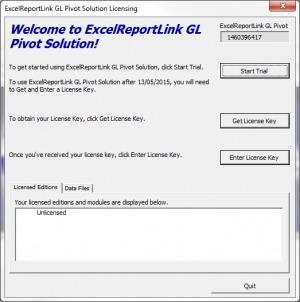Difference between revisions of "How to locate your ExcelReportLink Serial Number"
Jump to navigation
Jump to search
m (Nic moved page How to locate your BudgetLink Serial Number to How to locate your ExcelReportLink Serial Number without leaving a redirect) |
|||
| Line 8: | Line 8: | ||
== Procedure == | == Procedure == | ||
If you have just installed the ExcelReportLink solution you will see a window same as the image to right. Take a screen shot of it and '''email to enquiries@accountingaddons.com.au'''; | |||
Or | |||
#Start ExcelReportLink Solution, If you have multiple installations make sure you choose the one you want to register; | |||
#Click on '''30.Settings''' from the menu; | |||
#Click on '''License'''; | |||
#Click on '''View Licensing'''; | |||
# Take a screen shot of the pop out window and '''email to enquiries@accountingaddons.com.au'''; | |||
=== Notes === | === Notes === | ||
Revision as of 18:05, 19 October 2015
Overview
ExcelReportLink has a Serial Number which is required to subscribe to an edition.
To locate the ExcelReportLink Serial Number, follow these steps.
Procedure
If you have just installed the ExcelReportLink solution you will see a window same as the image to right. Take a screen shot of it and email to enquiries@accountingaddons.com.au;
Or
- Start ExcelReportLink Solution, If you have multiple installations make sure you choose the one you want to register;
- Click on 30.Settings from the menu;
- Click on License;
- Click on View Licensing;
- Take a screen shot of the pop out window and email to enquiries@accountingaddons.com.au;
Notes
- While the Free Editions are free to use (not including support and training), we do require users request a license key in order to know the versions each users are on.