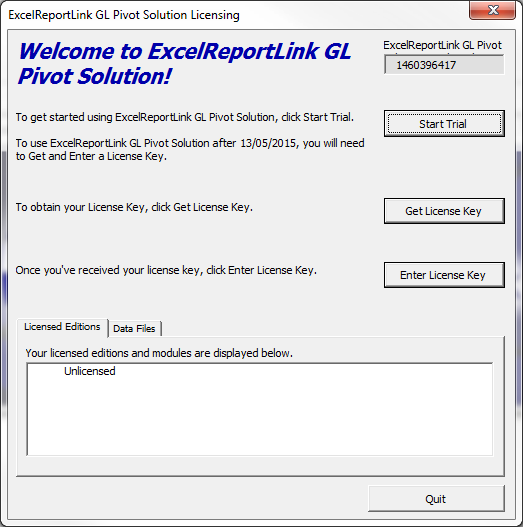Difference between revisions of "How to locate your ExcelReportLink Serial Number"
Jump to navigation
Jump to search
| (13 intermediate revisions by 2 users not shown) | |||
| Line 1: | Line 1: | ||
== Overview == | == Overview == | ||
[[File:LicensingDialogue.png| | [[File:LicensingDialogue.png|600px|thumb|right|Licensing Dialogue]] | ||
Each ExcelReportLink installation has a unique [[ExcelReportLink Serial Number|Serial Number]]. When subscribing to or renewing an edition you may need to provide that serial number. | |||
Here's how to locate it | |||
== Procedure == | == Procedure == | ||
# Start ExcelReportLink; | |||
# Start | # If the Licensing Dialogue appears the Serial Number is located at the top right of the form as shown in the image | ||
# | # If not then continue with the steps below to show the Licensing Dialogue: | ||
## From the Menu click '''30.Settings'''; | |||
## Click '''License'''; | |||
## Click '''View Licensing'''; | |||
# If you need to add it to a subscription form, copy it from here and paste it into the form | |||
# If you have been requested to email then either | |||
## Click the '''Send Licence Number''' button (top right if it exists in your version) to create a new email and then click send or | |||
## Take a screen shot of the form and paste it into a reply email or send to '''registrations@accountingaddons.com.au''' | |||
<br clear=all /> | <br clear=all /> | ||
== Related Topics == | == Related Topics == | ||
* [[ | * [[ExcelReportLink Serial Number]] | ||
* [[How to get a License Key]] | * [[How to get a License Key]] | ||
* [[How to enter a License Key]] | * [[How to enter a License Key]] | ||
Latest revision as of 03:50, 1 May 2019
Overview
Each ExcelReportLink installation has a unique Serial Number. When subscribing to or renewing an edition you may need to provide that serial number.
Here's how to locate it
Procedure
- Start ExcelReportLink;
- If the Licensing Dialogue appears the Serial Number is located at the top right of the form as shown in the image
- If not then continue with the steps below to show the Licensing Dialogue:
- From the Menu click 30.Settings;
- Click License;
- Click View Licensing;
- If you need to add it to a subscription form, copy it from here and paste it into the form
- If you have been requested to email then either
- Click the Send Licence Number button (top right if it exists in your version) to create a new email and then click send or
- Take a screen shot of the form and paste it into a reply email or send to registrations@accountingaddons.com.au