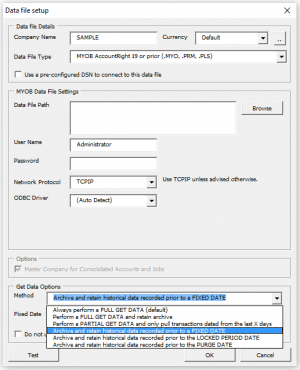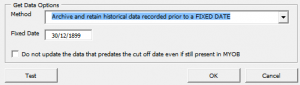Archiving
Jump to navigation
Jump to search
Overview
Archiving brings two benefits:
- Reduces the Get Data time.
- Accumulates data across historical data files even when transactions are purged.
It works by:
- Keeping historical transactions.
- And only extracts changed or recent records
How to setup Arhiving
- From the menu go to 30.Settings > Data Files.
- Click the Manage Data Files button.
- Select the data file to archive
- Click the Edit Data File button.
- Select the Options tab
- In the data file setup dialogue to the bottom of the window.
- Under Get Data Options click the dropdown. You will see the below options.
1.Archive and retain historical data recorded prior to a FIXED DATE.
With this option you will be able to select the date to archive the
2.Archive and retain historical data recorded prior to the LOCKED PERIOD DATE.
3.Archive and retain historical data recorded prior to the PURGE DATE.
- Select the option you will require and click OK.
Done.