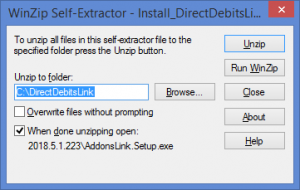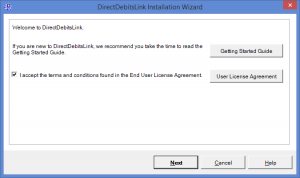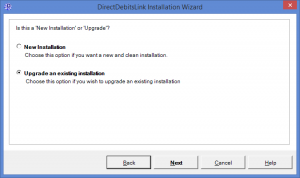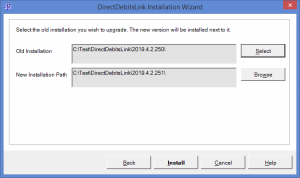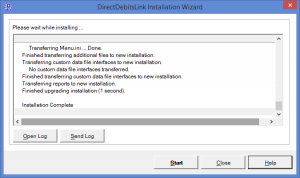Difference between revisions of "Upgrading DirectDebitsLink"
Jump to navigation
Jump to search
| (4 intermediate revisions by 2 users not shown) | |||
| Line 1: | Line 1: | ||
[[File:InstallDirectDebitsLink.png|300px|thumb|right|Unzip DirectDebitsLink]] | |||
[[File:InstallDirectDebitsLinkWelcome.png |300px|thumb|right|Accept the EULA]] | |||
[[File:InstallDirectDebitsLinkUpgradeOrNew.png |300px|thumb|right|Choose Upgrade]] | |||
[[File:InstallDirectDebitsLinkUpgradeInstallationPath.png |300px|thumb|right|Confirm the old version installation]] | |||
[[File:InstallDirectDebitsLinkUpgradeFinal.png |300px|thumb|right|Start DirectDebitsLink]] | |||
== Overview == | == Overview == | ||
This article assists '''existing users''' upgrading DirectDebitsLink to the latest version. | |||
If you are a '''new user''' and wish to install DirectDebitsLink, see [[Installing DirectDebitsLink]] instead. | |||
To ease the pain of upgrades, DirectDebitsLink's upgrade process will seamlessly transfer any settings from your old installation and transfer it to the new one. If you have custom solutions or reports, they will be copied across during the upgrade process. Note that you may also need to configure DirectDebitsLink for any new features. | |||
To upgrade to the latest version follow the steps below. | |||
== Upgrading DirectDebitsLink == | |||
# Start DirectDebitsLink; | # Start DirectDebitsLink; | ||
# | # Click '''Upgrade''' on the menu to see if a new version of ExcerlReportLink is available; | ||
# From the website, [[Downloading DirectDebitsLink|download DirectDebitsLink]]; | |||
# To start the WinZip self extractor, click '''Install_DirectDebitsLink...exe''' and choose '''Run'''. It may be located at the bottom of your Browser; | |||
# On the '''Winzip Self Extractor - Install_DirectDebitsLink...exe''' form, click '''Unzip'''; | |||
# Click '''OK''' once the unzip is successful; | |||
# On the '''Welcome to DirectDebitsLink...''' window, read the User License Agreement and '''tick the checkbox''' if you accept them, then click '''Next'''; | |||
# Tick the '''Upgrade Installation''' checkbox and then click '''Next'''; | |||
# Confirm that you are upgrading the correct version and if not click '''Select''' to choose the old version of DirectDebitsLink and then click '''Next'''; | |||
# If upgrading from very old versions of DirectDebitsLink, enter a name for your organisation which will be used as the name of the [[Workspaces|workspace]]; | |||
# '''Tick or untick''' the reports to confirm which ones to upgrade, then click '''Next'''; | |||
# '''Tick or untick''' the data warehouses to confirm which ones to upgrade, then click '''Install'''; | |||
# Once the installation is complete click '''Start'''. | |||
=== Notes === | |||
* Older users of DirectDebitsLink may need to manually download the latest version as the check for upgrade functionality was not available. | |||
* The upgrade process only needs to be done by a single user if installed in a shared location that others can access. | |||
== Related | == Related Links == | ||
* [[ | * [[Getting Started Guide]] | ||
* [[ | * [[Downloading DirectDebitsLink]] | ||
* [http://accountingaddons.com.au/services/consulting-and-support/ Support] | |||
[[Category:Getting Started Guide]] | [[Category:Getting Started Guide]] | ||
[[Category:How To Guides]] | [[Category:How To Guides]] | ||
Latest revision as of 23:43, 5 May 2019
Overview
This article assists existing users upgrading DirectDebitsLink to the latest version.
If you are a new user and wish to install DirectDebitsLink, see Installing DirectDebitsLink instead.
To ease the pain of upgrades, DirectDebitsLink's upgrade process will seamlessly transfer any settings from your old installation and transfer it to the new one. If you have custom solutions or reports, they will be copied across during the upgrade process. Note that you may also need to configure DirectDebitsLink for any new features.
To upgrade to the latest version follow the steps below.
Upgrading DirectDebitsLink
- Start DirectDebitsLink;
- Click Upgrade on the menu to see if a new version of ExcerlReportLink is available;
- From the website, download DirectDebitsLink;
- To start the WinZip self extractor, click Install_DirectDebitsLink...exe and choose Run. It may be located at the bottom of your Browser;
- On the Winzip Self Extractor - Install_DirectDebitsLink...exe form, click Unzip;
- Click OK once the unzip is successful;
- On the Welcome to DirectDebitsLink... window, read the User License Agreement and tick the checkbox if you accept them, then click Next;
- Tick the Upgrade Installation checkbox and then click Next;
- Confirm that you are upgrading the correct version and if not click Select to choose the old version of DirectDebitsLink and then click Next;
- If upgrading from very old versions of DirectDebitsLink, enter a name for your organisation which will be used as the name of the workspace;
- Tick or untick the reports to confirm which ones to upgrade, then click Next;
- Tick or untick the data warehouses to confirm which ones to upgrade, then click Install;
- Once the installation is complete click Start.
Notes
- Older users of DirectDebitsLink may need to manually download the latest version as the check for upgrade functionality was not available.
- The upgrade process only needs to be done by a single user if installed in a shared location that others can access.