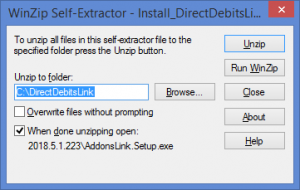Installing DirectDebitsLink
Jump to navigation
Jump to search
Overview
Once you have downloaded DirectDebitsLink, you will need to install it.
It is important that you carefully chose the location where you install DirectDebitsLink. You should chose a location to which all users have access.
While DirectDebitsLinkcan be moved to another location once installed, there are costs involved. For more information, see Moving DirectDebitsLink to a new machine or folder.
How to Install DirectDebitsLink
To install DirectDebitsLink, follow these steps.
- To start the DirectDebitsLink Installer click Install_DirectDebitsLink.exe. It may be located at the bottom of your Browser;
- Choose Run. The Winzip Self Extractor - Install_DirectDebitsLink.exe form will appear;
- At the Unzip to folder: Choose the folder to install DirectDebitsLink;
- Click Unzip. An unzipped successfully message should appear when done;
- Click OK. DirectDebitsLink should now start;
- When you start DirectDebitsLink for the first time, you may need to enable macros in order for DirectDebitsLink to start fully;
- DirectDebitsLink will open in a new session in Excel and the menu will appear.
- Once macros are enabled, you will be prompted to create a DirectDebitsLink shortcut. Click Yes to do so;
- The Welcome to DirectDebitsLink dialogue will display;
- Once you've read the User License Agreement, tick the I Accept... checkbox and click New Installation or Upgrade button;