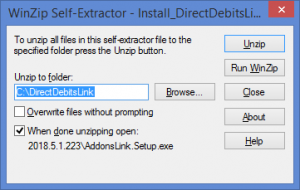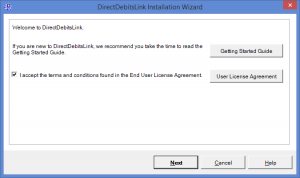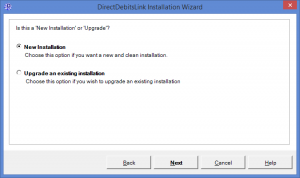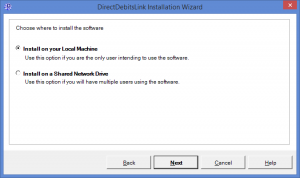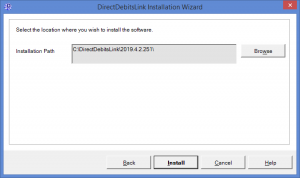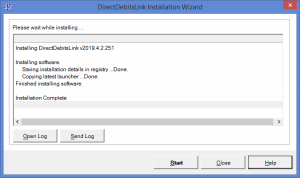Difference between revisions of "Installing DirectDebitsLink"
Jump to navigation
Jump to search
| (One intermediate revision by the same user not shown) | |||
| Line 1: | Line 1: | ||
[[File:InstallDirectDebitsLink.png|300px|thumb|right|Unzip DirectDebitsLink]] | |||
[[File:InstallDirectDebitsLinkWelcome.png |300px|thumb|right|Accept the EULA]] | |||
[[File:InstallDirectDebitsLinkNewOrUpgrade.png |300px|thumb|right|Choose New Installation]] | |||
[[File:InstallDirectDebitsLinkNewLocation.png |300px|thumb|right|Choose the location]] | |||
[[File:InstallDirectDebitsLinkNewInstallationPath.png |300px|thumb|right|Choose the installation path]] | |||
[[File:InstallDirectDebitsLinkNewFinal.png |300px|thumb|right|Start DirectDebitsLink]] | |||
== Overview == | == Overview == | ||
This article assists '''new users''' installing DirectDebitsLink. | |||
If you are an '''existing user''' and wish to upgrade DirectDebitsLink, see [[Upgrading DirectDebitsLink]] instead. | |||
To install DirectDebitsLink, follow these instructions. | |||
== How to Install DirectDebitsLink == | == How to Install DirectDebitsLink == | ||
[[ | # [[Downloading DirectDebitsLink|Download DirectDebitsLink]]; | ||
# To start the WinZip self extractor, click '''Install_DirectDebitsLink...exe''' and choose '''Run'''. It may be located at the bottom of your Browser; | |||
# On the '''Winzip Self Extractor - Install_DirectDebitsLink...exe''' form, click '''Unzip'''; | |||
# Click '''OK''' once the unzip is successful; | |||
# On the '''Welcome to DirectDebitsLink...''' window, read the User License Agreement and '''tick the checkbox''' if you accept them, then click '''Next'''; | |||
# Tick the '''New Installation''' checkbox and then click '''Next'''; | |||
# Choose whether to install on the '''Local Machine''' or '''Shared Network Drive''' and click '''Next''' | |||
# Click '''Browse''' to choose the installation path or use the default location then click '''Install'''. | |||
# Once the installation is complete click '''Start''' | |||
=== Notes === | |||
* If you intend to have multiple users using DirectDebitsLink, we recommend you choose to install to a '''Shared Network Drive'''. All other users will be able to access DirectDebitsLink from this location and will not need to install DirectDebitsLink. | |||
== Related | == Related Links == | ||
* [[Getting Started Guide]] | |||
* [[Upgrading DirectDebitsLink]] | * [[Upgrading DirectDebitsLink]] | ||
* [[Moving DirectDebitsLink to a new machine or folder]] | * [[Moving DirectDebitsLink to a new machine or folder]] | ||
* [http://accountingaddons.com.au/services/consulting-and-support/ Support] | |||
[[Category:Getting Started Guide]] | [[Category:Getting Started Guide]] | ||
[[Category:How To Guides]] | [[Category:How To Guides]] | ||
Latest revision as of 23:01, 5 May 2019
Overview
This article assists new users installing DirectDebitsLink.
If you are an existing user and wish to upgrade DirectDebitsLink, see Upgrading DirectDebitsLink instead.
To install DirectDebitsLink, follow these instructions.
How to Install DirectDebitsLink
- Download DirectDebitsLink;
- To start the WinZip self extractor, click Install_DirectDebitsLink...exe and choose Run. It may be located at the bottom of your Browser;
- On the Winzip Self Extractor - Install_DirectDebitsLink...exe form, click Unzip;
- Click OK once the unzip is successful;
- On the Welcome to DirectDebitsLink... window, read the User License Agreement and tick the checkbox if you accept them, then click Next;
- Tick the New Installation checkbox and then click Next;
- Choose whether to install on the Local Machine or Shared Network Drive and click Next
- Click Browse to choose the installation path or use the default location then click Install.
- Once the installation is complete click Start
Notes
- If you intend to have multiple users using DirectDebitsLink, we recommend you choose to install to a Shared Network Drive. All other users will be able to access DirectDebitsLink from this location and will not need to install DirectDebitsLink.