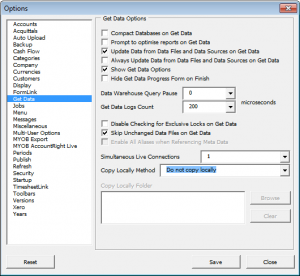Difference between revisions of "How to change the copy local settings"
Jump to navigation
Jump to search
| (One intermediate revision by one other user not shown) | |||
| Line 10: | Line 10: | ||
# From the menu, click on '''30. Settings'''; | # From the menu, click on '''30. Settings'''; | ||
# Click on the '''Options | # Click on the '''Options''' item that appears in the menu; | ||
# On the next screen, click on the '''Set User Options''' button; | # On the next screen, click on the '''Set User Options''' button; | ||
# In the Options Menu, click on the '''Get Data''' item; | # In the Options Menu, click on the '''Get Data''' item; | ||
| Line 17: | Line 17: | ||
<br clear=all /> | <br clear=all /> | ||
Latest revision as of 21:18, 12 February 2017
Overview
During the Get Data process DirectDebitsLink may copy your accounting data file to a local temporary folder. It may do this to improve the get data speed If you don't want it to copy your data file locally or to copy it into a different location then follow the steps below
Change Settings to Not Copy Locally
To setup DirectDebitsLink to prepare the direct debits, follow these steps.
- From the menu, click on 30. Settings;
- Click on the Options item that appears in the menu;
- On the next screen, click on the Set User Options button;
- In the Options Menu, click on the Get Data item;
- At the Copy Locally Method drop down, choose Do not copy locally;
- Click on the Save button to store these settings.