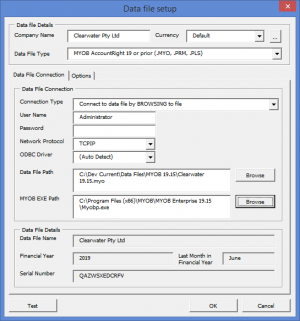Difference between revisions of "Connecting DirectDebitsLink to MYOB AccountRight 19"
Jump to navigation
Jump to search
| (9 intermediate revisions by 2 users not shown) | |||
| Line 3: | Line 3: | ||
You can connect DirectDebitsLink to your [[MYOB AccountRight Classic]] data file. | You can connect DirectDebitsLink to your [[MYOB AccountRight Classic]] data file. | ||
== | == Requirements == | ||
[[ | You will need to have the [[Installing the MYOB ODBC driver|MYOB ODBC driver installed]] before hand. | ||
== Connecting DirectDebitsLink to MYOB AccountRight 19 or prior == | |||
# Go to the '''Data File Setup''' dialogue | [[File:MYOBAccountRightClassicDataFileSetup.png|300px|thumb|right|Data File Setup dialogue for MYOB AccountRight 19 or prior]] | ||
To connect DirectDebitsLink with MYOB AccountRight 19 or prior, follow these steps. | |||
# Go to the '''Data File Setup''' dialogue; | |||
#: ''See [[Changing how DirectDebitsLink connects to your data file]] for more information.'' | |||
# Enter '''Company Name'''; | # Enter '''Company Name'''; | ||
# | # Set the '''Data File Type''' to '''MYOB AccountRight 19 or prior'''; | ||
# | # Set the '''Connection Type''' to '''Connect to data file by BROWSING to file'''; | ||
# Enter the '''User Name''' and '''Password''' to connect to your data file; | # Enter the '''User Name''' and '''Password''' to connect to your data file; | ||
# | #: ''We recommend you use the '''Administrator''' user when connecting to your MYOB data file to ensure DirectDebitsLink has access to all data required to run.'' | ||
# | # Set the '''Network Protocol''' to '''TCPIP'''; | ||
# Click on the '''Browse''' button next to the '''MYOB EXE Path''' and browse to the location of the '''MYOB.exe'' or '''MYOBP.exe'''; | #: ''Choose a different network protocol only if you experience issues running a get data;'' | ||
# Set the '''ODBC Driver''' to '''(Auto Detect)'''; | |||
#: ''Choose the correct ODBC driver only if you experience issues with DirectDebitsLink trying to detect it.'' | |||
# Click the '''Browse''' button to browse to your data file, select it and follow the prompts to test the connection; | |||
#: ''Your data file will have a '''.myo''' file extension.'' | |||
# Click on the '''Browse''' button next to the '''MYOB EXE Path''' and browse to the location of the '''MYOB.exe''' or '''MYOBP.exe'''; | |||
# Click '''OK''' to close the '''Data File Setup''' dialogue; | # Click '''OK''' to close the '''Data File Setup''' dialogue; | ||
# Click '''Close''' to close the Manage Data Files dialogue; | # Click '''Close''' to close the Manage Data Files dialogue; | ||
# Run | # Run the [[Get Data]] to pull in the latest data from the configured data file | ||
<br clear=all> | <br clear=all> | ||
| Line 30: | Line 37: | ||
* [[Installing the MYOB ODBC driver]] | * [[Installing the MYOB ODBC driver]] | ||
* [[Changing how DirectDebitsLink connects to your data file]] | * [[Changing how DirectDebitsLink connects to your data file]] | ||
Latest revision as of 20:10, 22 July 2019
Overview
You can connect DirectDebitsLink to your MYOB AccountRight Classic data file.
Requirements
You will need to have the MYOB ODBC driver installed before hand.
Connecting DirectDebitsLink to MYOB AccountRight 19 or prior
To connect DirectDebitsLink with MYOB AccountRight 19 or prior, follow these steps.
- Go to the Data File Setup dialogue;
- See Changing how DirectDebitsLink connects to your data file for more information.
- Enter Company Name;
- Set the Data File Type to MYOB AccountRight 19 or prior;
- Set the Connection Type to Connect to data file by BROWSING to file;
- Enter the User Name and Password to connect to your data file;
- We recommend you use the Administrator user when connecting to your MYOB data file to ensure DirectDebitsLink has access to all data required to run.
- Set the Network Protocol to TCPIP;
- Choose a different network protocol only if you experience issues running a get data;
- Set the ODBC Driver to (Auto Detect);
- Choose the correct ODBC driver only if you experience issues with DirectDebitsLink trying to detect it.
- Click the Browse button to browse to your data file, select it and follow the prompts to test the connection;
- Your data file will have a .myo file extension.
- Click on the Browse button next to the MYOB EXE Path and browse to the location of the MYOB.exe or MYOBP.exe;
- Click OK to close the Data File Setup dialogue;
- Click Close to close the Manage Data Files dialogue;
- Run the Get Data to pull in the latest data from the configured data file