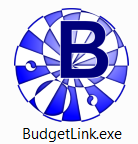Difference between revisions of "Starting BudgetLink"
Jump to navigation
Jump to search
| Line 5: | Line 5: | ||
To start BudgetLink, double click the [[BudgetLink Shortcut]] that is displayed on your desktop. Alternatively, you may need to browse to the installation folder if you do not have a shortcut on your desktop. | To start BudgetLink, double click the [[BudgetLink Shortcut]] that is displayed on your desktop. Alternatively, you may need to browse to the installation folder if you do not have a shortcut on your desktop. | ||
=== Notes === | === Notes === | ||
Revision as of 19:37, 25 November 2013
Overview
To start BudgetLink, double click the BudgetLink Shortcut that is displayed on your desktop. Alternatively, you may need to browse to the installation folder if you do not have a shortcut on your desktop.
Notes
If any errors occurr at start-up, please see Troubleshooting Start-Up Problems for more information.