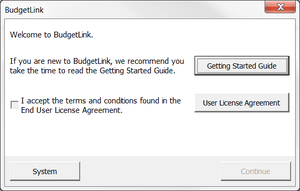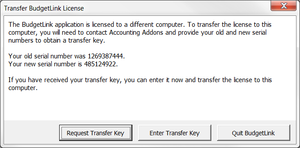Difference between revisions of "Moving BudgetLink to a new machine or folder"
| Line 20: | Line 20: | ||
=== Step 2: Request your Transfer Key === | === Step 2: Request your Transfer Key === | ||
[[File:MoveBudgetLinkWelcomeWindow.png|300px|thumb|right|BudgetLink Welcome dialogue]] | |||
[[File:TransferLicenseDialogue.png|300px|thumb|right|Transfer BudgetLink License dialogue]] | |||
Please follow these instructions to request your transfer key. Be aware that costs may apply. | Please follow these instructions to request your transfer key. Be aware that costs may apply. | ||
Revision as of 22:42, 22 August 2013
Overview
This guide describes how to move BudgetLink to a new Location (machine or folder).
How to move BudgetLink to a new machine or folder
BudgetLink exists as a series of files and folders contained with a main folder. It is secured to a hard drive. In order to move BudgetLink to a new location, the main folder must be copied in full to the new location and a transfer key must be obtained.
You will need to perform three steps:
- Move the BudgetLink folder to the new machine
- Request a Transfer Key;
- Enter the Transfer Key into BudgetLink.
Step 1: Move the BudgetLink folder to the new location
Please follow these instructions to move the BudgetLink folder to a new location.
- Locate BudgetLink folder to move;
- Copy and paste the folder to the new location;
Step 2: Request your Transfer Key
Please follow these instructions to request your transfer key. Be aware that costs may apply.
- Start BudgetLink;
- Answer OK to all the standard prompts that display until you get the Transfer BudgetLink License;
- On the BudgetLink Welcome dialogue, check the I accept the terms and conditions found in the End User License Agreement. and click Continue;
- Click the Request Transfer Key button and send an email to Accounting Addons to obtain your transfer key;
- Click Quit BudgetLink and wait for your transfer key before proceeding to the next step.
Please allow 24 hours turn around time. For faster response times please provide notice of the transfer key request so that we can be prepared to generate it for you.
Step 3: Enter your transfer key
Once you receive your transfer key, follow these instructions to enter it into BudgetLink.
- Start BudgetLink;
- Answer OK to all the standard prompts that display until you get the Transfer BudgetLink License;
- Click the Enter Transfer Key button;
- On the BudgetLink Licensing dialogue, click Enter Registration Key;
- Copy and Paste your Transfer Key into the Registration Key field and click OK;
- Click on the Continue button of the BudgetLink Licensing dialogue;
BudgetLink should now be useable on the new machine. Be mindful you may need to update your data connection. See Editing your data file connection for more information.