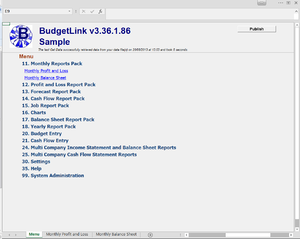Difference between revisions of "Menu"
Jump to navigation
Jump to search
| Line 13: | Line 13: | ||
# Once the report pack is opened, click on the name of the report to run; | # Once the report pack is opened, click on the name of the report to run; | ||
# The report will be displayed with data. | # The report will be displayed with data. | ||
== How does the Menu Work == | |||
The first level of the Menu displays workbooks saved in the BudgetLink System folder | |||
Clicking on the menu item opens the workbook and then displays the sheets in that workbook | |||
== Notes == | == Notes == | ||
| Line 20: | Line 26: | ||
== Related Links == | == Related Links == | ||
* [[How | * [[How to customise the Menu]] | ||
* [[Customise Report|How to customise reports]] | * [[Customise Report|How to customise reports]] | ||
* [[Edit Layout|How to edit the layouts of reports]] | * [[Edit Layout|How to edit the layouts of reports]] | ||
Revision as of 18:56, 22 August 2013
Overview
BudgetLink provides an enhanced menu that allows users to navigate. The menu contains two styles of hyperlinks. At the first level, the hyperlinks allow you to select the report pack to run. A report pack is essentially a group of report that are similar in nature. At the second level, the hyperlinks allow you to choose the report you need to run.
How to display report
To select a report, follow these instructions.
- From the menu, click on the name of the report pack you wish to run;
- Once the report pack is opened, click on the name of the report to run;
- The report will be displayed with data.
How does the Menu Work
The first level of the Menu displays workbooks saved in the BudgetLink System folder Clicking on the menu item opens the workbook and then displays the sheets in that workbook
Notes
None.