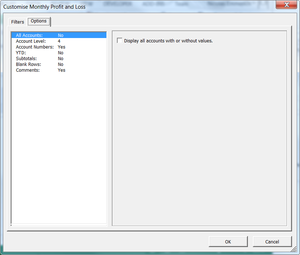Difference between revisions of "How to hide accounts without values from appearing on reports"
Jump to navigation
Jump to search
| (One intermediate revision by the same user not shown) | |||
| Line 8: | Line 8: | ||
# Select the '''Options''' tab; | # Select the '''Options''' tab; | ||
# Select the '''All Accounts''' option from the list on the left-hand side; | # Select the '''All Accounts''' option from the list on the left-hand side; | ||
# Untick the ''' | # Untick the '''Display all accounts with or without values''' option. | ||
<br clear=all /> | |||
== Related Topics == | == Related Topics == | ||
* [[How-To Guides]] | * [[How-To Guides]] | ||
Latest revision as of 22:26, 15 May 2014
Overview
BudgetLink has the capacity to always show all accounts or to only show accounts that have values. Follow these steps to hide accounts without values from appearing on your reports.
- From the report, click on the Customise button;
- Select the Options tab;
- Select the All Accounts option from the list on the left-hand side;
- Untick the Display all accounts with or without values option.