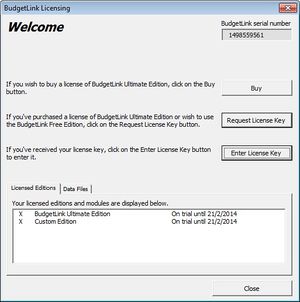How to get a License Key
Jump to navigation
Jump to search
Overview
If you have purchased the BudgetLink - Ultimate Edition or wish to keep using the Free Edition, then the next step is to request a License Key. This support note will explain how to request it.
Procedure
While BudgetLink is in trial mode the 'BudgetLink Licensing' dialogue will display upon opening. To request the key:
- Click the Request License Key button
- Complete the Registration Details form and click OK. A blank email should then display.
- Click Send in Outlook. If you use a different email client you will need to create a new email and copy and paste the content
The other way to display the 'Budgetlink Licensing' dialogue is from the BudgetLink Menu navigate to Settings then License and click the 'View Licencing' button.