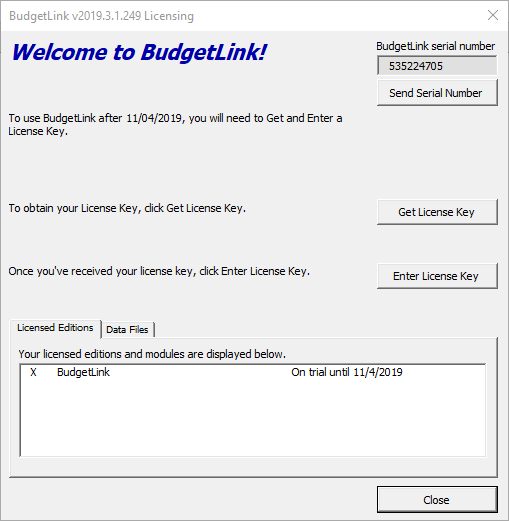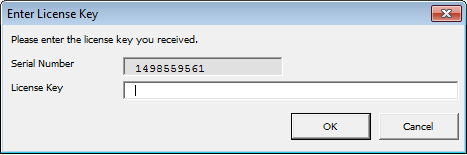Difference between revisions of "How to enter a License Key"
Jump to navigation
Jump to search
| (23 intermediate revisions by 2 users not shown) | |||
| Line 1: | Line 1: | ||
==Overview== | |||
Once you have received a subscription or renewal key, enter it into BudgetLink to enable the version which you have subscribed to for the for the subscription period. | |||
== | == How to enter a License Key == | ||
[[File:BudgetLinkLicensingDialogue.png|600px|thumb|right|Licensing Dialogue]] | |||
[[File:Enter License Key 20140122.png|600px|thumb|right|Enter License Key]] | |||
To enter your license key into BudgetLink, follow these steps. | |||
[[ | # [[Start BudgetLink]]; | ||
[[ | # From the Menu click '''License''' to show the [[Licensing Dialogue]]; | ||
# Click the '''Enter License Key''' button; | |||
# Copy the Key from the email and then paste it into the '''Enter License Key''' dialogue and click OK. | |||
=== Notes === | |||
* A registration successful message should appear when that is entered correctly | |||
* Keying '''CTRL+V''' on your keyboard allows you to paste. | |||
<br clear=all /> | |||
==Related== | ==Related== | ||
[[How to | |||
[[How to enter a Transfer Key]] | *[[How to get a License Key]] | ||
*[[How to enter a Transfer Key]] | |||
[[Category:Getting Started Guide]] | |||
[[Category:How To Guides]] | |||
Latest revision as of 02:41, 13 November 2020
Overview
Once you have received a subscription or renewal key, enter it into BudgetLink to enable the version which you have subscribed to for the for the subscription period.
How to enter a License Key
To enter your license key into BudgetLink, follow these steps.
- Start BudgetLink;
- From the Menu click License to show the Licensing Dialogue;
- Click the Enter License Key button;
- Copy the Key from the email and then paste it into the Enter License Key dialogue and click OK.
Notes
- A registration successful message should appear when that is entered correctly
- Keying CTRL+V on your keyboard allows you to paste.