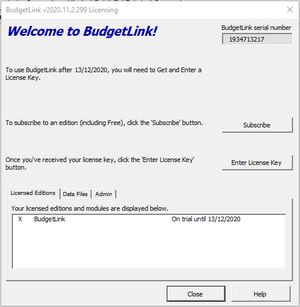Difference between revisions of "How to enter a License Key"
Jump to navigation
Jump to search
| Line 12: | Line 12: | ||
# Start BudgetLink; | # Start BudgetLink; | ||
# | # Go to the [[Licensing Dialogue]]; | ||
# Click the '''Enter License Key''' button; | |||
# Copy the Key from the email and then paste it into the 'Enter License Key' dialogue and click OK. | # Copy the Key from the email and then paste it into the 'Enter License Key' dialogue and click OK. | ||
Revision as of 18:02, 28 February 2017
Overview
If you have received a subscription, renewal, transfer or upgrade key, it can be applied by entering it into BudgetLink. This support note will explain how to do that.
How to enter a License Key
To enter your license key into BudgetLink, follow these steps.
- Start BudgetLink;
- Go to the Licensing Dialogue;
- Click the Enter License Key button;
- Copy the Key from the email and then paste it into the 'Enter License Key' dialogue and click OK.
Notes
- Keying CTRL+V on your keyboard allows you to paste.