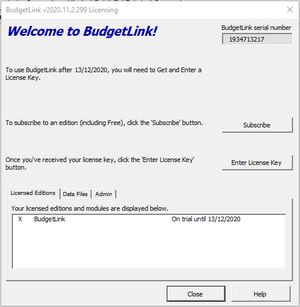Difference between revisions of "How to enter a License Key"
Jump to navigation
Jump to search
| Line 12: | Line 12: | ||
# Start BudgetLink; | # Start BudgetLink; | ||
# From the licensing dialogue, click on the '''Enter License Key''' button; | # From the licensing dialogue, click on the '''Enter License Key''' button; | ||
# Copy the Key from the email and then paste it | # Copy the Key from the email and then paste it into the 'Enter License Key' dialogue and click OK. | ||
=== Notes === | |||
* Keying '''CTRL-V''' on your keyboard allows you to paste. | |||
== How to enter a License Key if the licensing dialogue does not display at startup == | == How to enter a License Key if the licensing dialogue does not display at startup == | ||
| Line 22: | Line 26: | ||
# Click on the '''View Licensing''' button; | # Click on the '''View Licensing''' button; | ||
# From the licensing dialogue, click on the '''Enter License Key''' button; | # From the licensing dialogue, click on the '''Enter License Key''' button; | ||
# Copy the Key from the email and then paste it | # Copy the Key from the email and then paste it into the 'Enter License Key' dialogue and click OK. | ||
=== Notes === | |||
* Keying '''CTRL-V''' on your keyboard allows you to paste. | |||
<br clear=all /> | <br clear=all /> | ||
Revision as of 20:51, 12 April 2015
Overview
After you have subscribed to an edition of BudgetLink, you will receive your license key. This support note will explain how to enter it into BudgetLink.
How to enter a License Key
To enter your license key into BudgetLink, follow these steps.
- Start BudgetLink;
- From the licensing dialogue, click on the Enter License Key button;
- Copy the Key from the email and then paste it into the 'Enter License Key' dialogue and click OK.
Notes
- Keying CTRL-V on your keyboard allows you to paste.
How to enter a License Key if the licensing dialogue does not display at startup
The licensing dialogue will only display when starting BudgetLink if on trial or unlicensed. If you have previoously entered a license key into BudgetLink, follow these steps.
- Start BudgetLink;
- From the Main Menu, click on 30. Settings and License;
- Click on the View Licensing button;
- From the licensing dialogue, click on the Enter License Key button;
- Copy the Key from the email and then paste it into the 'Enter License Key' dialogue and click OK.
Notes
- Keying CTRL-V on your keyboard allows you to paste.