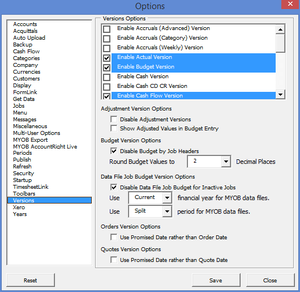Difference between revisions of "How to enable or disable the Accruals (Categories) version"
Jump to navigation
Jump to search
| Line 1: | Line 1: | ||
== Overview == | == Overview == | ||
When connecting with AccountRight Live the '''Accruals (Categories)''' version allows you to produce reports on an accruals basis, and by Categories. | |||
By default this version is disabled at start up. The notes below explain how to enable this version | |||
== How to enable the Accruals (Categories) version == | == How to enable the Accruals (Categories) version == | ||
| Line 34: | Line 34: | ||
# Click '''OK''' to refresh the report; | # Click '''OK''' to refresh the report; | ||
== Notes == | |||
This version is available during the trial period or when subscribed to either the Ultimate Edition or the Accruals Category Functionality. | |||
To subscribe to the Ultimate Edition [http://accountingaddons.com.au/subscribe-to-budgetlink-ultimate-edition/ Click Here].''' | |||
<br clear=all /> | <br clear=all /> | ||
Revision as of 06:31, 14 January 2015
Overview
When connecting with AccountRight Live the Accruals (Categories) version allows you to produce reports on an accruals basis, and by Categories.
By default this version is disabled at start up. The notes below explain how to enable this version
How to enable the Accruals (Categories) version
To enable the Accruals (Categories) version, follow these steps.
- From the Main Menu, click on 30. Settings and then Options and Administration;
- Click on the Set User Options button;
- Select Versions from the list on the left-hand side in the User Options dialogue;
- Untick Disable Accruals Version (Categories);
- Select Categories from the list on the left-hand side in the User Options dialogue;
- Untick Disable Categories;
- Click Save;
- Click Close;
- Run a Get Data.
How to use the Accruals (Categories) version
Once the Accruals (Categories) version is enabled, follow these steps to use the version on your report.
- From the Main Menu, click on the report required
- Click on the Custmomise button;
- Select the Filters tab;
- Select Actual Version or Versions from the list on the left-hand side;
- Select the Accruals (Categories) version;
- Click OK to refresh the report;
Notes
This version is available during the trial period or when subscribed to either the Ultimate Edition or the Accruals Category Functionality.
To subscribe to the Ultimate Edition Click Here.