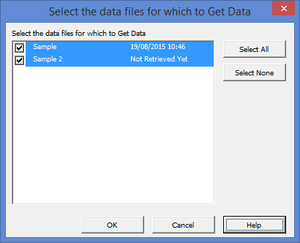Difference between revisions of "How to choose the data files for which to get data"
Jump to navigation
Jump to search
| (2 intermediate revisions by the same user not shown) | |||
| Line 3: | Line 3: | ||
During the [[Get Data|Full Get Data]] process, you have the option of choosing which data files you want to get data. This can speed up the get data process by not having to retrieve data from data files that have not changed or do not need to be refreshed. | During the [[Get Data|Full Get Data]] process, you have the option of choosing which data files you want to get data. This can speed up the get data process by not having to retrieve data from data files that have not changed or do not need to be refreshed. | ||
This feature will only display if you have multiple data files connected and is only available in some editions. See the | This feature will only display if you have multiple data files connected and is only available in some editions. See the [http://accountingaddons.com.au/budgetlink BudgetLink] main website for more information. | ||
== How to choose the data files for which to get data == | == How to choose the data files for which to get data == | ||
[[File:GetDataSelectDataFilesDialogue.png|300px|thumb|right|Select Data Files]] | [[File:GetDataSelectDataFilesDialogue.png|300px|thumb|right|Select Data Files]] | ||
To choose the data files for which to get data, follow these steps. | |||
# Choose to run a '''Full Get Data''' and click '''OK'''; | # Choose to run a '''Full Get Data''' and click '''OK'''; | ||
| Line 13: | Line 15: | ||
# Untick any data files for which you do not want to refresh the data; | # Untick any data files for which you do not want to refresh the data; | ||
# Click '''OK''' to start the get data process. | # Click '''OK''' to start the get data process. | ||
=== Notes === | |||
* The date and time displayed indicates when the last get data took place for the data file. | |||
<br clear=all /> | |||
== Related Topics == | == Related Topics == | ||
Latest revision as of 17:19, 19 August 2015
Overview
During the Full Get Data process, you have the option of choosing which data files you want to get data. This can speed up the get data process by not having to retrieve data from data files that have not changed or do not need to be refreshed.
This feature will only display if you have multiple data files connected and is only available in some editions. See the BudgetLink main website for more information.
How to choose the data files for which to get data
To choose the data files for which to get data, follow these steps.
- Choose to run a Full Get Data and click OK;
- Tick any data files for which you want the data refreshed;
- Untick any data files for which you do not want to refresh the data;
- Click OK to start the get data process.
Notes
- The date and time displayed indicates when the last get data took place for the data file.