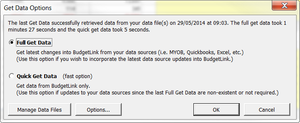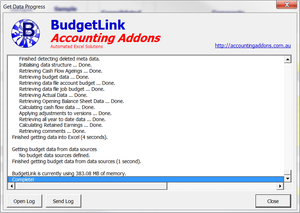Difference between revisions of "Get Data"
Jump to navigation
Jump to search
| Line 13: | Line 13: | ||
== Understanding the Full Get Data process == | == Understanding the Full Get Data process == | ||
== | == Understanding the Quick Get Data process == | ||
== How to Get Data from your accounting package == | == How to Get Data from your accounting package == | ||
Revision as of 21:08, 28 May 2014
Overview
The Get Data process is the main process that transfers the data from your accounting packages into BudgetLink.
BudgetLink does not use a live link to your data. Instead, it provides a mechanism to synchronise the data from your accounting packages into different databases and into Excel's memory. Allowing you to run reports in the most efficient way.
Each time you require access to the latest data in BudgetLink, you will need to run this Get Data process.
To provide the best performance, there are two types of get data available:
- Full Get Data
- Quick Get Data
Understanding the Full Get Data process
Understanding the Quick Get Data process
How to Get Data from your accounting package
Whenever you start BudgetLink, the get data process will usually display.
- From the Get Data Options dialogue, ensure the Full Get Data option is selected;
- Click on the OK button and wait for the progress dialogue to complete;
- Once complete, click the Close button and then run your reports.