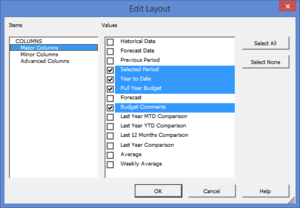Difference between revisions of "Editing the layout of reports"
| (13 intermediate revisions by 2 users not shown) | |||
| Line 1: | Line 1: | ||
== Overview == | == Overview == | ||
[[File:EditLayoutDialogue.png|300px|thumb|right|Edit Layout Dialogue]] | |||
Most report layouts are broken into 3 different categories: Major Columns, Minor Columns and Advanced Columns. | [[Reports]] in BudgetLink may contain more columns and rows than required. Users have the ability to edit the layout of these reports to determine which columns and rows will be included in the report. This is only available in '''BudgetLink Standard Edition''', '''BudgetLink Pro Edition''' or '''BudgetLink Ultimate Edition'''. | ||
Most report layouts are broken into 3 different categories of columns: Major Columns, Minor Columns and Advanced Columns. Rows on the other hand vary greatly from report to report. | |||
=== Major Columns === | === Major Columns === | ||
| Line 16: | Line 18: | ||
Advanced columns represent the specific column within a report. For instance. in the Budget Analysis report, advanced columns are: This Period - Actual, This Period - Budget, This Period YTD - Actual, This Period YTD - Budget. | Advanced columns represent the specific column within a report. For instance. in the Budget Analysis report, advanced columns are: This Period - Actual, This Period - Budget, This Period YTD - Actual, This Period YTD - Budget. | ||
<br clear=all> | |||
== How to edit the layout of reports == | == How to edit the layout of reports == | ||
| Line 22: | Line 26: | ||
# Click the '''Layout''' button; | # Click the '''Layout''' button; | ||
# In the | # In the '''Edit Layout''' dialog box that appears, select an Item from the list on the left-hand side; | ||
# Select or deselect the values or columns to include; | # Select or deselect the values or columns to include; | ||
# Repeat the process for each item on the list on the left-hand side, if required; | |||
# Click OK. | # Click OK. | ||
Your report will be refreshed to include only the selected columns. | Your report will be refreshed to include only the selected columns and rows. | ||
== Notes == | == Notes == | ||
| Line 32: | Line 37: | ||
* Note that if the layout button is not present on your report, it means that the report in question does not offer that capability. | * Note that if the layout button is not present on your report, it means that the report in question does not offer that capability. | ||
* The approach of grouping columns as Major Columns, Minor Columns and Advanced Columns is new to BudgetLink from August 2013. | * The approach of grouping columns as Major Columns, Minor Columns and Advanced Columns is new to BudgetLink from August 2013. | ||
* The ability of select rows was added in BudgetLink from October 2017. | |||
== Related Links == | == Related Links == | ||
* [[Update Report Template]] | |||
* [[Customising Reports]] | |||
Latest revision as of 18:32, 19 October 2017
Overview
Reports in BudgetLink may contain more columns and rows than required. Users have the ability to edit the layout of these reports to determine which columns and rows will be included in the report. This is only available in BudgetLink Standard Edition, BudgetLink Pro Edition or BudgetLink Ultimate Edition.
Most report layouts are broken into 3 different categories of columns: Major Columns, Minor Columns and Advanced Columns. Rows on the other hand vary greatly from report to report.
Major Columns
Major columns represent the large groups of columns. For instance, in the Budget Analysis report, the major columns are: this period, this period ytd, etc.
Minor Columns
Minor columns represent the smaller groups of columns within each major column. For instance, in the Budget Analysis report, the minor columns are: Actual, Budget, Variance, Variance %, etc.
Advanced Columns
Advanced columns represent the specific column within a report. For instance. in the Budget Analysis report, advanced columns are: This Period - Actual, This Period - Budget, This Period YTD - Actual, This Period YTD - Budget.
How to edit the layout of reports
To edit the layout of a report, follow these steps.
- Click the Layout button;
- In the Edit Layout dialog box that appears, select an Item from the list on the left-hand side;
- Select or deselect the values or columns to include;
- Repeat the process for each item on the list on the left-hand side, if required;
- Click OK.
Your report will be refreshed to include only the selected columns and rows.
Notes
- Note that if the layout button is not present on your report, it means that the report in question does not offer that capability.
- The approach of grouping columns as Major Columns, Minor Columns and Advanced Columns is new to BudgetLink from August 2013.
- The ability of select rows was added in BudgetLink from October 2017.