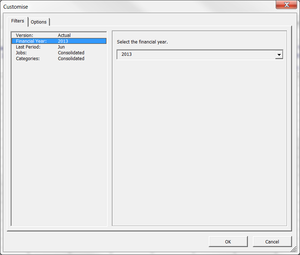Difference between revisions of "Customising Reports"
| (6 intermediate revisions by 2 users not shown) | |||
| Line 5: | Line 5: | ||
Each BudgetLink report has been created to have a number of parameters that can be configured and changed to produce the exact numbers that you need. These parameters may include [[Companies]], [[Jobs]], [[Financial Years]], [[Periods]], and [[Versions]]. | Each BudgetLink report has been created to have a number of parameters that can be configured and changed to produce the exact numbers that you need. These parameters may include [[Companies]], [[Jobs]], [[Financial Years]], [[Periods]], and [[Versions]]. | ||
The various parameters are grouped into different sections | The various parameters are grouped into different sections. '''Filters''' stores all parameters that control what the report displays. '''Options''' stores all parameters that enable/disable or change the behaviour of the report. | ||
The list of parameters available varies for each report. | The list of parameters available varies for each report. | ||
The parameters that can be changed are displayed in the list on the left. The values for those parameters are displayed on the right. | The parameters that can be changed are displayed in the list on the left. The values for those parameters are displayed on the right. | ||
=== Note === | |||
Note that there are some options that are only available in '''BudgetLink Standard Edition''', '''BudgetLink Pro Edition''' and '''BudgetLink Ultimate Edition'''. | |||
<br clear=all> | <br clear=all> | ||
| Line 18: | Line 22: | ||
# Click on the '''Customise''' button; | # Click on the '''Customise''' button; | ||
# Select | # Select the Filters on the left and change values on the right; | ||
# Click '''OK''' and view your report. | # Click '''OK''' and view your report. | ||
| Line 27: | Line 31: | ||
== Related Topics == | == Related Topics == | ||
*[[Customise the Customise Form]] | * [[Customise the Customise Form]] | ||
*[[Reports]] | * [[Reports]] | ||
* [[How to add subtotals]] | |||
* [[How to change the Variance Type of Expenses]] | |||
Latest revision as of 21:23, 19 October 2016
Overview
Each BudgetLink report has been created to have a number of parameters that can be configured and changed to produce the exact numbers that you need. These parameters may include Companies, Jobs, Financial Years, Periods, and Versions.
The various parameters are grouped into different sections. Filters stores all parameters that control what the report displays. Options stores all parameters that enable/disable or change the behaviour of the report.
The list of parameters available varies for each report.
The parameters that can be changed are displayed in the list on the left. The values for those parameters are displayed on the right.
Note
Note that there are some options that are only available in BudgetLink Standard Edition, BudgetLink Pro Edition and BudgetLink Ultimate Edition.
How to Customise Reports
To customise a report, follow these steps.
- Click on the Customise button;
- Select the Filters on the left and change values on the right;
- Click OK and view your report.
Notes
- BudgetLink will remember the last values used for each filter, option or parameter. As such, when you return to BudgetLink, the last values used will be retrieved and applied.